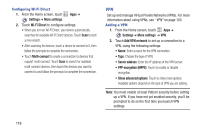Samsung SCH-I415 User Manual Ver.lj1_f4 (English(north America)) - Page 126
Share files with devices using DLNA Digital Living Network, Access control
 |
View all Samsung SCH-I415 manuals
Add to My Manuals
Save this manual to your list of manuals |
Page 126 highlights
Nearby devices Share files with devices using DLNA (Digital Living Network Alliance) standards, over Wi-Fi. To use devices for sharing, you must connect to a Wi-Fi network. The devices you wish to share files with must also be connected to the same Wi-Fi network and must support DLNA. For more information about connecting to Wi-Fi, see "Wi-Fi" on page 109. Important! Use care when enabling file sharing for devices. When enabled, other devices can access data on your device. 1. From the Home screen, touch Apps ➔ Settings ➔ More settings ➔ Nearby devices. 2. Touch File sharing to turn file sharing via DLNA On or Off. 3. Under Advanced, touch options to control how content is shared from your device: • Shared contents: Choose the type of content to share, from Videos, Photos, or Music. • Device name: View or modify your device's name. • Access control: Choose whether other devices access your content, from Allow all or Only allowed devices. • Allowed devices list: View and manage devices allowed to connect to your device. • Not-allowed devices list: View and manage devices restricted from connecting to your device. • Download to: Choose a location to save downloaded content, from USB storage (phone memory) or optional installed SD card (not included). • Upload from other devices: Choose how to handle incoming files from other devices, from Always accept, Always ask, or Always reject. Settings 120