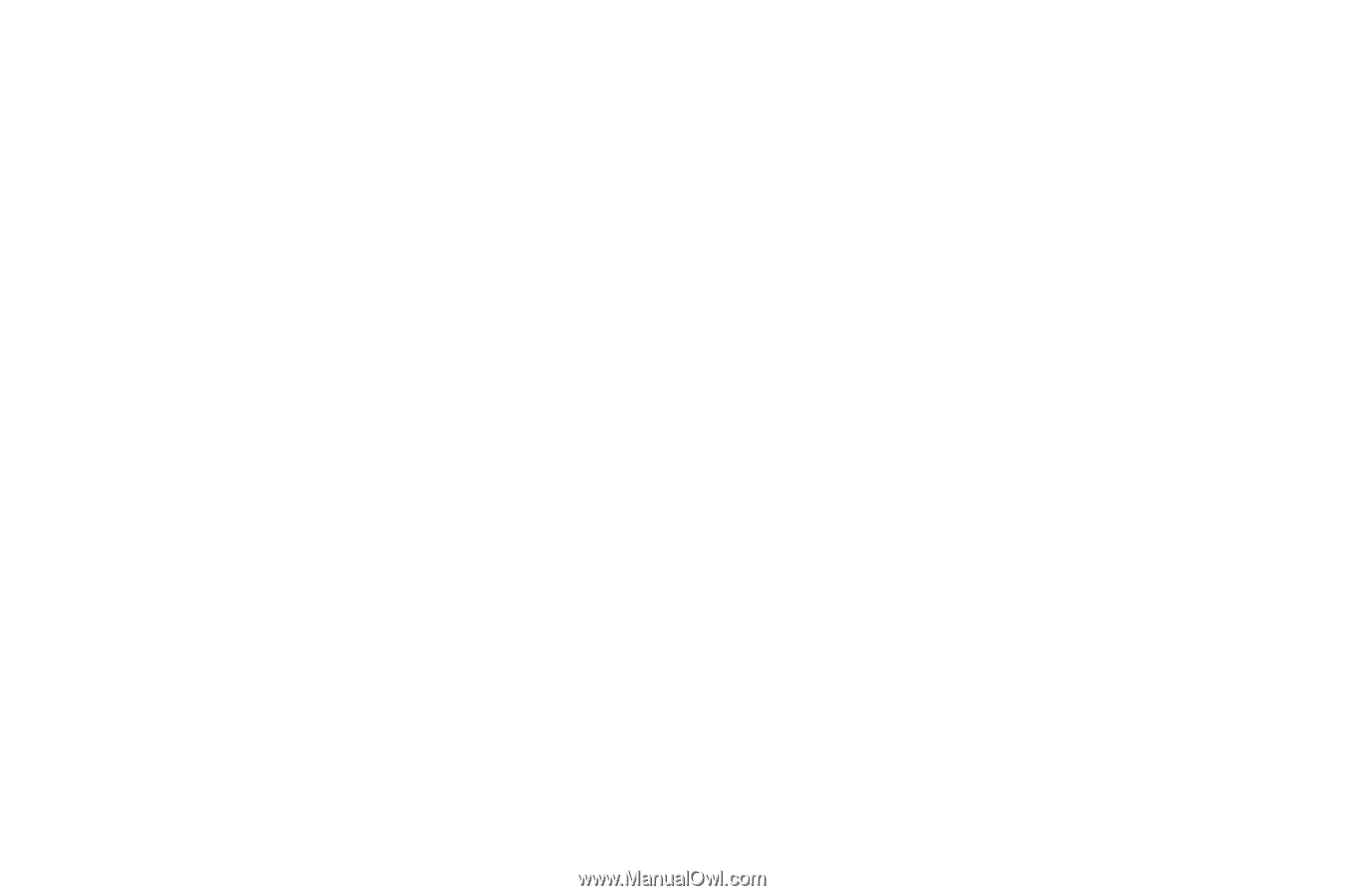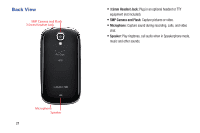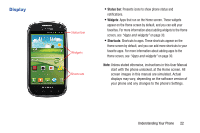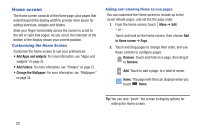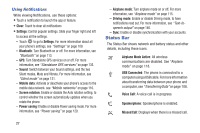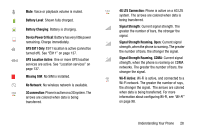Samsung SCH-I415 User Manual Ver.lj1_f4 (English(north America)) - Page 30
LED Indicator, Navigation, Understanding Your Phone - problems
 |
View all Samsung SCH-I415 manuals
Add to My Manuals
Save this manual to your list of manuals |
Page 30 highlights
LED Indicator The LED indicator , on the front of the phone above the screen (see "Front View - Closed" on page 18) animates or glows to show alerts or phone status. • Blue: - Pulses in multi-color blue while the phone is turning On or Off. - Blinks blue for a missed call, message or other notification. • Red: - Glows red when the phone is connected to a charger and charging. - Blinks red when the phone is connected to a charger and there is a problem with charging. - Blinks red when battery power is low (phone not connected to charger). • Green: - Glows green when the phone is connected to a charger and the battery is fully charged. Navigation Touch Touch items to select or launch them. For example: • Touch the onscreen keyboard to enter characters or text. • Touch an item to select it. • Touch an app icon to launch the application. Touch and Hold Activate items by a touch and hold gesture. For example: • Touch and hold a widget on the Home screen to move it. • Touch and hold on a field to display a pop-up menu of options. Swipe Swipe your finger across the screen. For example: • Unlocking the screen • Scrolling the Home screen or a menu • Combine touch and hold with swipe to drag an item. Pinch Using two fingers, make a pinch motion on the screen. For example: • Pinch in to zoom in on pictures or screens. • Pinch out to zoom out on pictures or screens. Understanding Your Phone 24