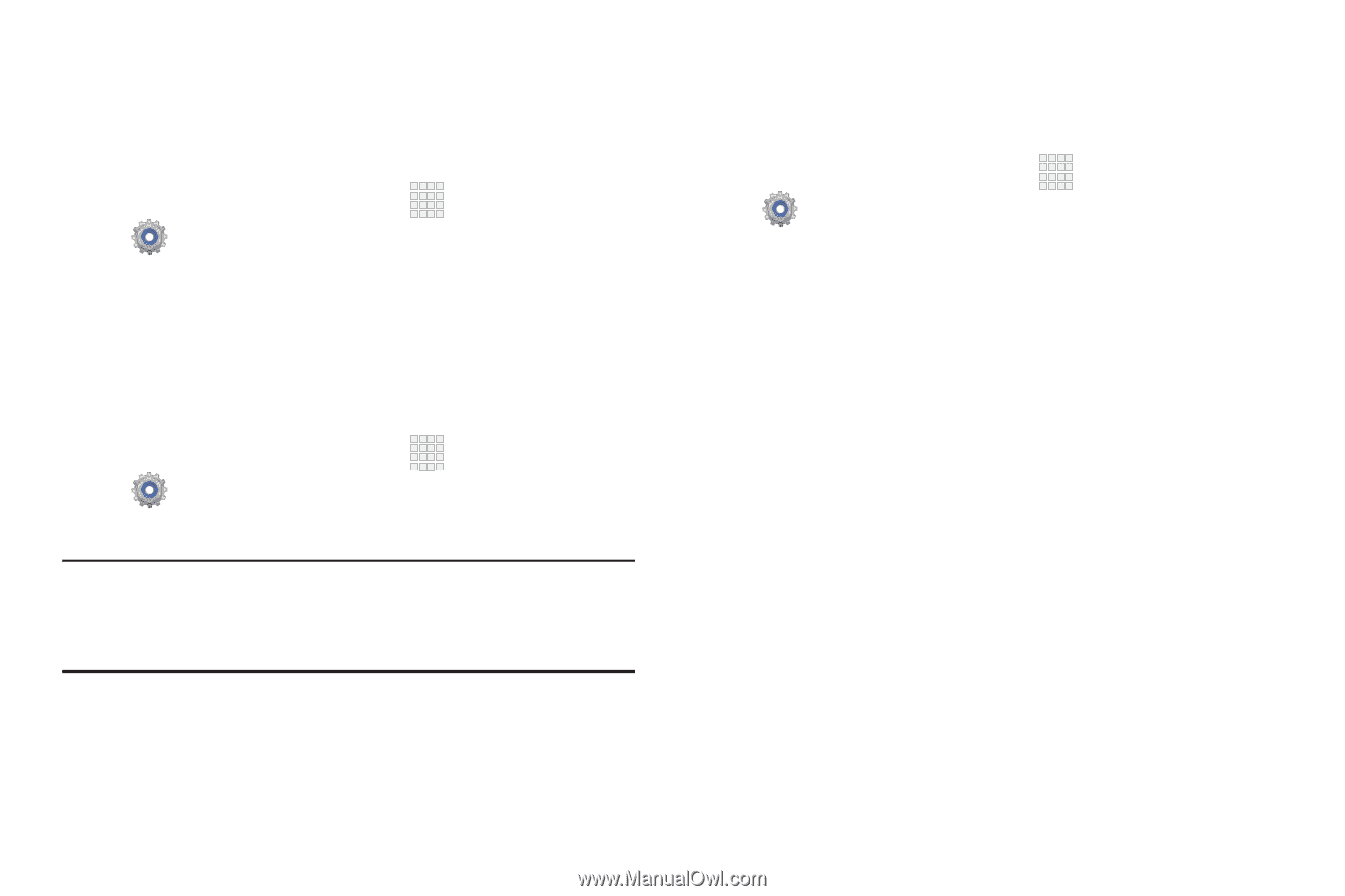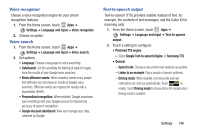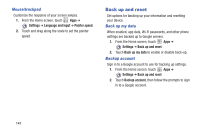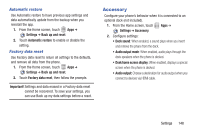Samsung SCH-I415 User Manual Ver.lj1_f4 (English(north America)) - Page 154
Accessory, Automatic restore, Factory data reset - dock
 |
View all Samsung SCH-I415 manuals
Add to My Manuals
Save this manual to your list of manuals |
Page 154 highlights
Automatic restore Use Automatic restore to have previous app settings and data automatically update from the backup when you reinstall the app. 1. From the Home screen, touch Apps ➔ Settings ➔ Back up and reset. 2. Touch Automatic restore to enable or disable the setting. Factory data reset Use Factory data reset to return all settings to the defaults, and remove all data from the phone. 1. From the Home screen, touch Apps ➔ Settings ➔ Back up and reset. 2. Touch Factory data reset, then follow the prompts. Important! Settings and data erased in a Factory data reset cannot be recovered. To save your settings, you can use Back up my data settings before a reset. Accessory Configure your phone's behavior when it is connected to an optional dock (not included). 1. From the Home screen, touch Apps ➔ Settings ➔ Accessory. 2. Configure settings: • Dock sound: When enabled, a sound plays when you insert and remove the phone from the dock. • Audio output mode: When enabled, audio plays through the dock speakers when the phone is docked. • Desk home screen display: When enabled, displays a special screen when the phone is docked. • Audio output: Choose a destination for audio output when you connect to devices via HDMI cable. Settings 148