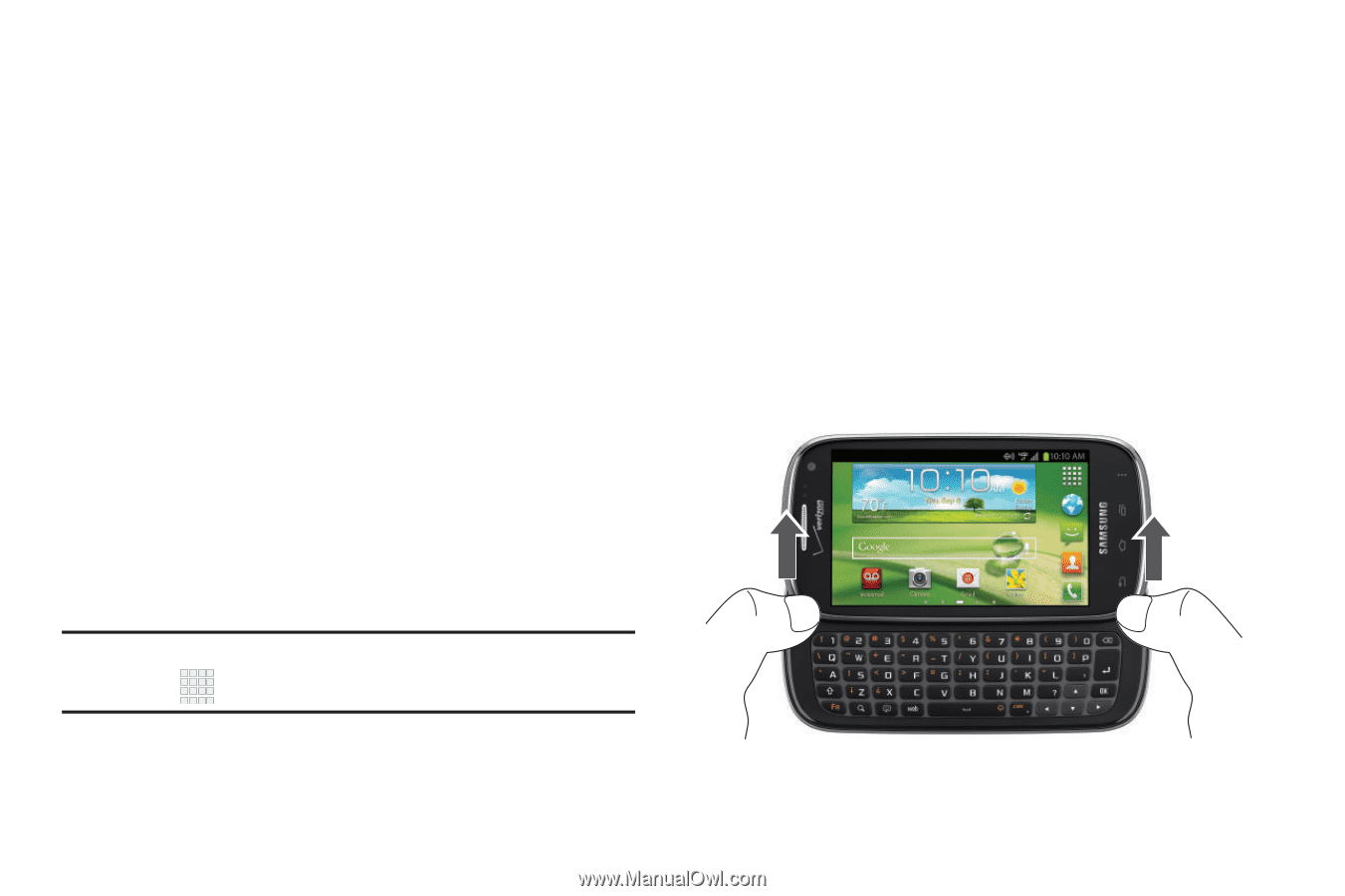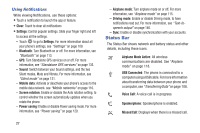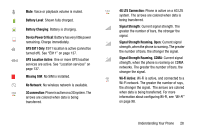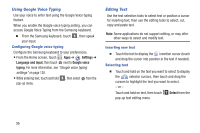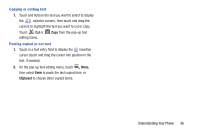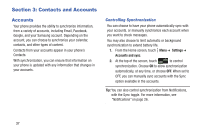Samsung SCH-I415 User Manual Ver.lj1_f4 (English(north America)) - Page 38
Wallpaper, Entering Text, Using the QWERTY Keyboard
 |
View all Samsung SCH-I415 manuals
Add to My Manuals
Save this manual to your list of manuals |
Page 38 highlights
Wallpaper Choose a background for the the Home screen. Choose from pre-loaded wallpapers, or select a picture from Gallery. 1. From the Home screen, touch and hold on the screen to select Set wallpaper for from the Home screen menu. 2. Choose Home screen, Lock screen, or Home and lock screens. 3. Choose a source: • Gallery: Access the Gallery to choose a picture from an installed memory card. Touch a picture to select it, then use the crop tool to resize the picture, if desired. Touch Save. • Live wallpapers: Choose from pre-loaded animated wallpapers. Touch a wallpaper to see an example, then touch Set wallpaper. • Wallpaper gallery: Choose from pre-loaded wallpaper images. Touch a wallpaper, then touch Set wallpaper. Note: You can also choose wallpaper in Settings. Touch Apps ➔ Wallpaper. Entering Text Your phone offers these text input methods: • QWERTY keyboard: Slide the phone open and rotate to enter text with the built-in QWERTY keyboard. • Samsung keyboard: Enter text on a virtual QWERTY keyboard. • Google voice typing: Speak your inputs. Using the QWERTY Keyboard The built-in QWERTY keyboard provides quick and easy text input, similar to a computer keyboard Understanding Your Phone 32