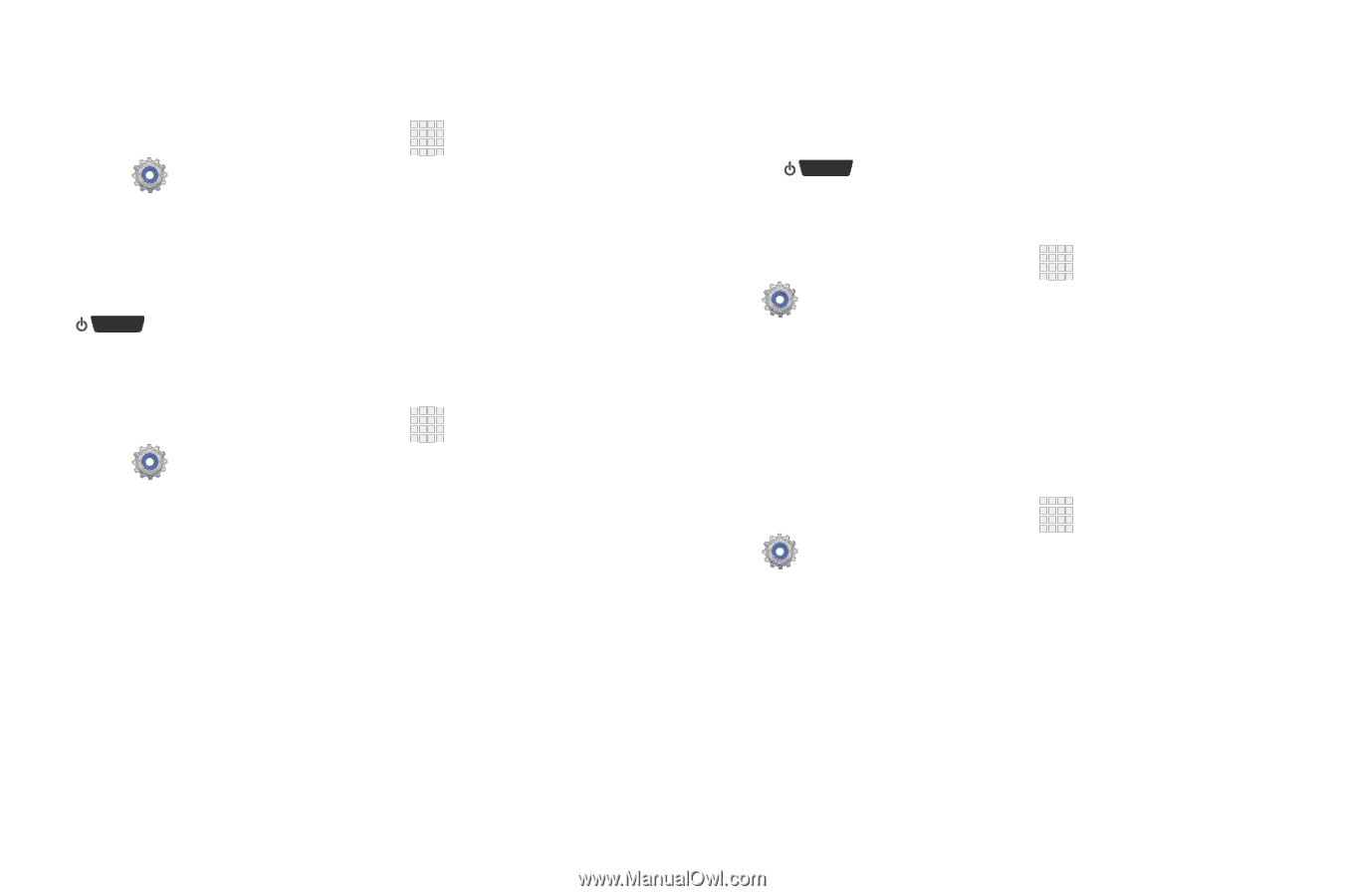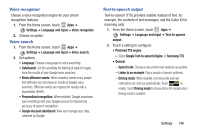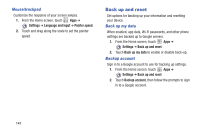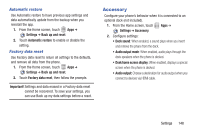Samsung SCH-I415 User Manual Ver.lj1_f4 (English(north America)) - Page 156
Speak passwords, The power key ends calls, Accessibility shortcut, Screen timeout, Settings
 |
View all Samsung SCH-I415 manuals
Add to My Manuals
Save this manual to your list of manuals |
Page 156 highlights
Speak passwords When enabled, you can speak passwords for log-ins. 1. From the Home screen, touch Apps ➔ Settings ➔ Accessibility. 2. Touch Speak passwords to turn the feature On or Off. The power key ends calls When enabled, you can end voice calls by pressing the Power/Lock Key. When this option is enabled, pressing the Power/Lock Key during a call does not lock the screen. 1. From the Home screen, touch Apps ➔ Settings ➔ Accessibility. 2. Touch The power key ends calls to enable or disable the setting. Accessibility shortcut When enabled, a link to Accessibility settings displays on the Device options menu, which appears when you press and hold the Power/Lock Key. This provides quick access to accessibility settings, to make changes as you use the phone. 1. From the Home screen, touch Apps ➔ Settings ➔ Accessibility. 2. Touch Accessibility shortcut to enable or disable the setting. Screen timeout Set the length of delay between the last key press or screen touch and the automatic screen timeout (dim and lock). 1. From the Home screen, touch Apps ➔ Settings ➔ Accessibility ➔ Screen timeout. 2. Touch a setting to select it. Settings 150