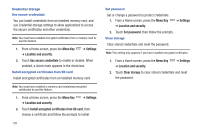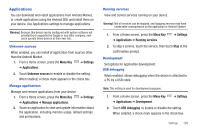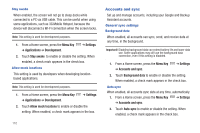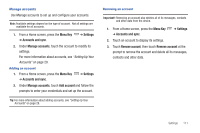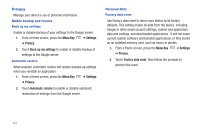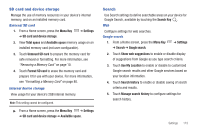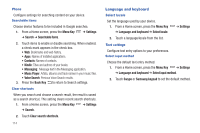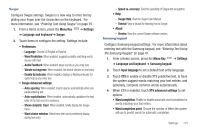Samsung SCH-I800 User Manual (user Manual) (ver.f6) (English) - Page 116
Accounts and sync
 |
View all Samsung SCH-I800 manuals
Add to My Manuals
Save this manual to your list of manuals |
Page 116 highlights
Stay awake When enabled, the screen will not go to sleep (lock) while connected to a PC via USB cable. This can be useful when using some applications, such as 3G Mobile Hotspot, because the device will disconnect a Wi-Fi connection when the screen locks. Note: This setting is used for development purposes. 1. From a Home screen, press the Menu Key ➔ Applications ➔ Development. ➔ Settings 2. Touch Stay awake to enable or disable the setting. When enabled, a check mark appears in the check box. Allow mock locations This setting is used by developers when developing locationbased applications. Note: This setting is used for development purposes. 1. From a Home screen, press the Menu Key ➔ Applications ➔ Development. ➔ Settings 2. Touch Allow mock locations to enable or disable the setting. When enabled, a check mark appears in the box. 110 Accounts and sync Set up and manage accounts, including your Google and Backup Assistant accounts. General sync settings Background data When enabled, all accounts can sync, send, and receive data at any time, in the background. Important!: Disabling background data can extend battery life and lower data use. Some applications may still use the background data connection, even if this setting is disabled. 1. From a Home screen, press the Menu Key ➔ Accounts and sync. ➔ Settings 2. Touch Background data to enable or disable the setting. When enabled, a check mark appears in the check box. Auto-sync When enabled, all accounts sync data at any time, automatically. 1. From a Home screen, press the Menu Key ➔ Settings ➔ Accounts and sync. 2. Touch Auto-sync to enable or disable the setting. When enabled, a check mark appears in the check box.