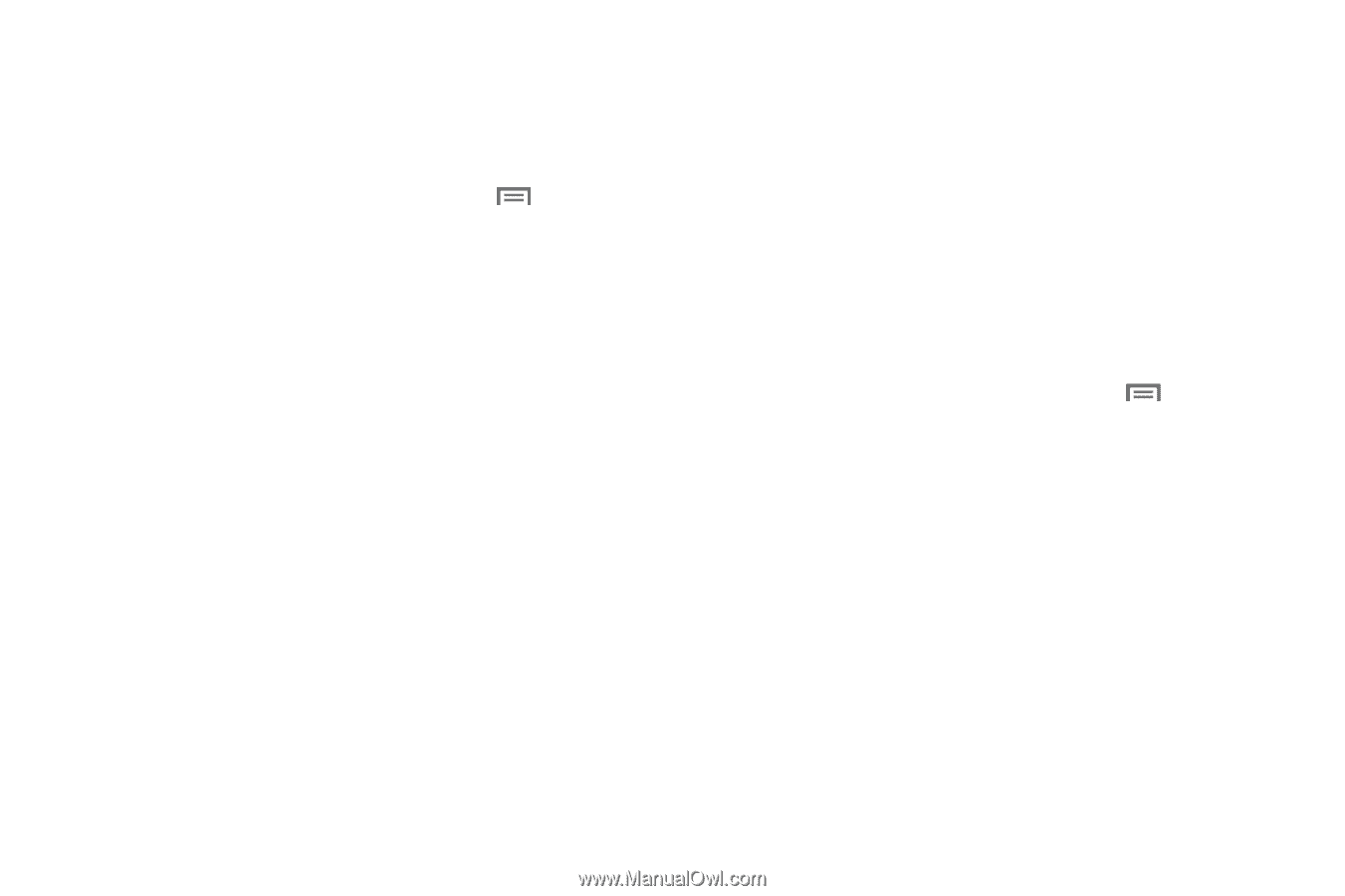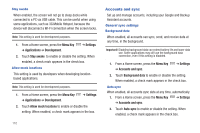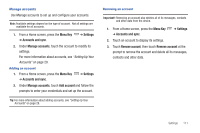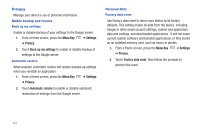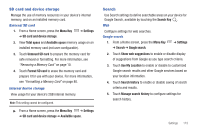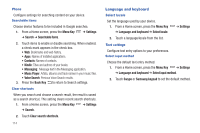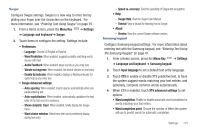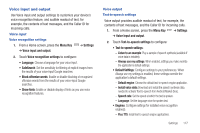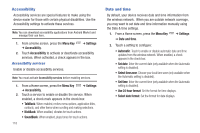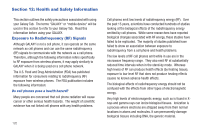Samsung SCH-I800 User Manual (user Manual) (ver.f6) (English) - Page 121
Swype Advanced settings, Word completion
 |
View all Samsung SCH-I800 manuals
Add to My Manuals
Save this manual to your list of manuals |
Page 121 highlights
Swype Configure Swype settings. Swype is a new way to enter text by gliding your finger over the characters on the keyboard. For more information, see "Entering Text Using Swype" on page 39. 1. From a Home screen, press the Menu Key ➔ Settings ➔ Language and keyboard ➔ Swype. 2. Touch items to configure the setting. Settings include: • Preferences: - Language: Choose US English or Español. - Word Prediction: When enabled, suggests possible matching words as you enter text. - Audio Feedback: When enabled, plays sounds as you enter text. - Vibrate on keypress: When enabled, the device vibrates on text entry. - Enable tip indicator: When enabled, displays a flashing indicator for quick help as you enter text. • Swype Advanced settings: - Auto-spacing: When enabled, inserts spaces automatically when you pause entering text. - Auto-capitalization: When enabled, automatically capitalizes the first letter of the first word in a sentence. - Show complete trace: When enabled, briefly display the Swype trace. - Word choice window: Select how often word predictions display during text entry. - Speed vs. accuracy: Send the sensitivity of Swype text recognition. • Help: - Swype Help: View the Swype User Manual. - Tutorial: View a tutorial for learning how to Swype. • About: - Version: View the current Swype software version. Samsung keypad Configure Samsung keypad settings. For more information about entering text with the Samsung keypad, see "Entering Text Using the Samsung Keypad" on page 41. 1. From a Home screen, press the Menu Key ➔ Settings ➔ Language and keyboard ➔ Samsung keypad. 2. Touch Input language to set a default text entry language. 3. Touch XT9 to enable or disable XT9 predictive text, to have the system suggest words matching your text entries, and optionally, complete common words automatically. 4. When XT9 is enabled, touch XT9 advanced settings to set options: • Word completion: Enable or disable automatic word completion for words matching your text entries. • Word completion point: Choose the number of letters the system will use to predict words for automatic completion. Settings 115