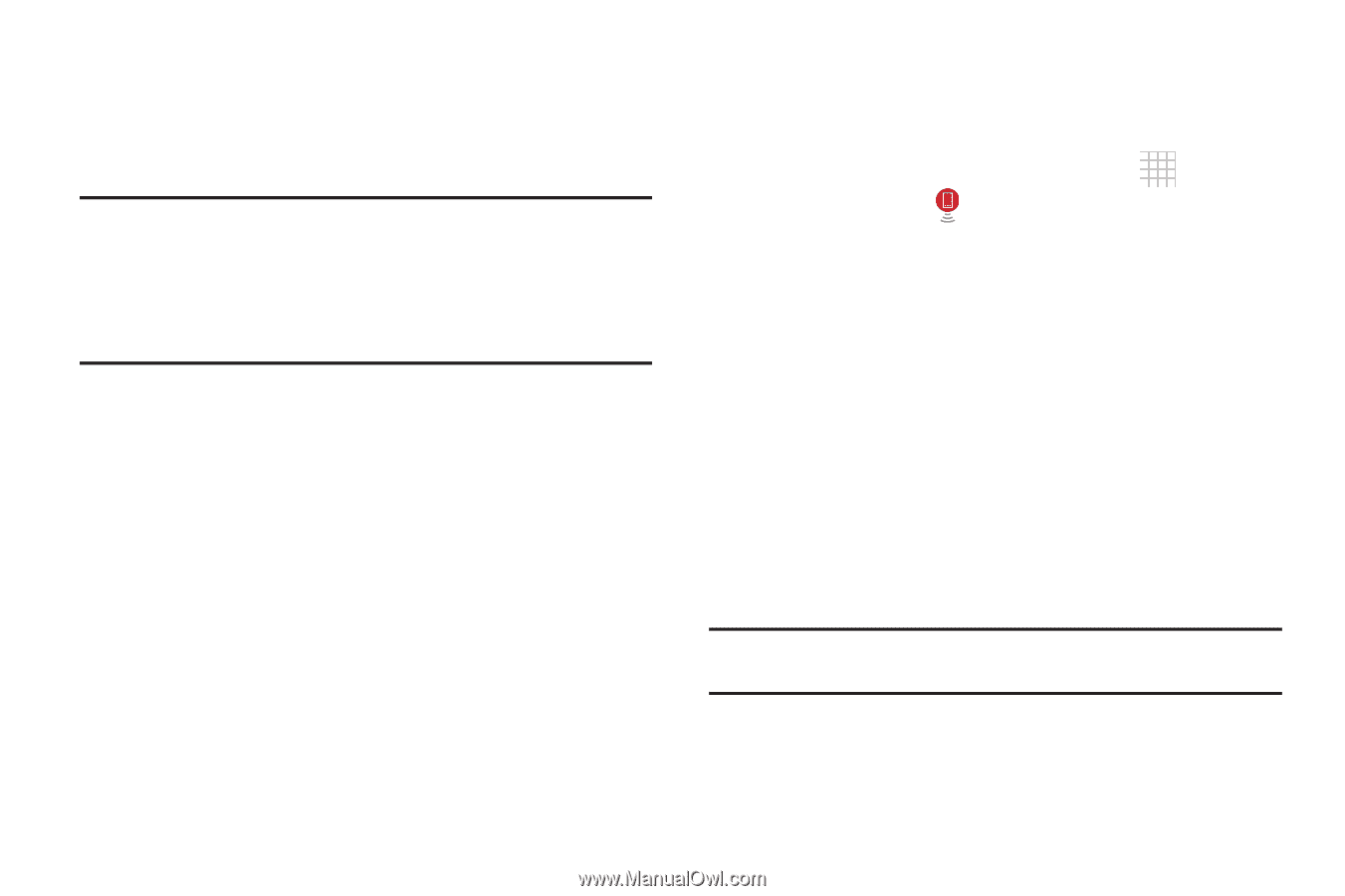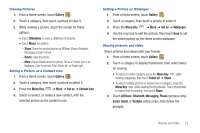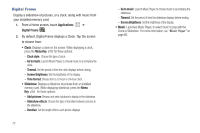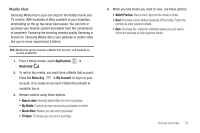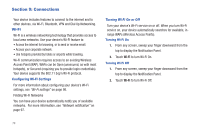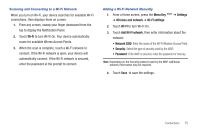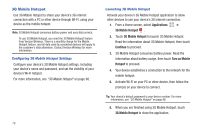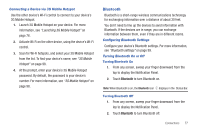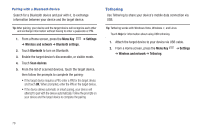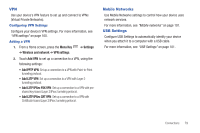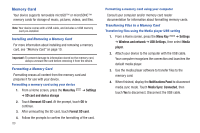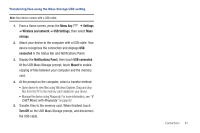Samsung SCH-I800 User Manual (user Manual) (ver.f6) (English) - Page 82
G Mobile Hotspot, Configuring 3G Mobile Hotspot Settings, Launching 3G Mobile Hotspot - connect to pc
 |
View all Samsung SCH-I800 manuals
Add to My Manuals
Save this manual to your list of manuals |
Page 82 highlights
3G Mobile Hotspot Use 3G Mobile Hotspot to share your device's 3G internet connection with a PC or other device through Wi-Fi, using your device as the mobile hotspot. Note: 3G Mobile Hotspot consumes battery power and uses data service. To use 3G Mobile Hotspot, you need the 3G Mobile Hotspot feature from Verizon Wireless. There is a monthly charge for the Mobile Hotspot feature, and all data used by connected devices will apply to the customer's data allowance. Contact Verizon Wireless for more information. Configuring 3G Mobile Hotspot Settings Configure your device's 3G Mobile Hotspot settings, including your device's name and password, and set the visibility of your device's Wi-Fi hotspot. For more information, see "3G Mobile Hotspot" on page 98. 76 Launching 3G Mobile Hotspot Activate your device's 3G Mobile Hotspot application to allow other devices to use your device's 3G internet connection. 1. From a Home screen, select Applications ➔ 3G Mobile Hotspot . 2. Touch 3G Mobile Hotspot to launch 3G Mobile Hotspot. Read the information about 3G Mobile Hotspot, then touch Continue to proceed. 3. 3G Mobile Hotspot consumes battery power. Read the information about battery usage, then touch Turn on Mobile Hotspot to proceed. 4. Your device establishes a connection to the network for the mobile hotspot. 5. Activate Wi-Fi on your PC or other device, then follow the prompts on your device to connect. Tip: Your device's default password is your device number. For more information, see "3G Mobile Hotspot" on page 98. 6. When you are finished using 3G Mobile Hotspot, touch 3G Mobile Hotspot to close the application.