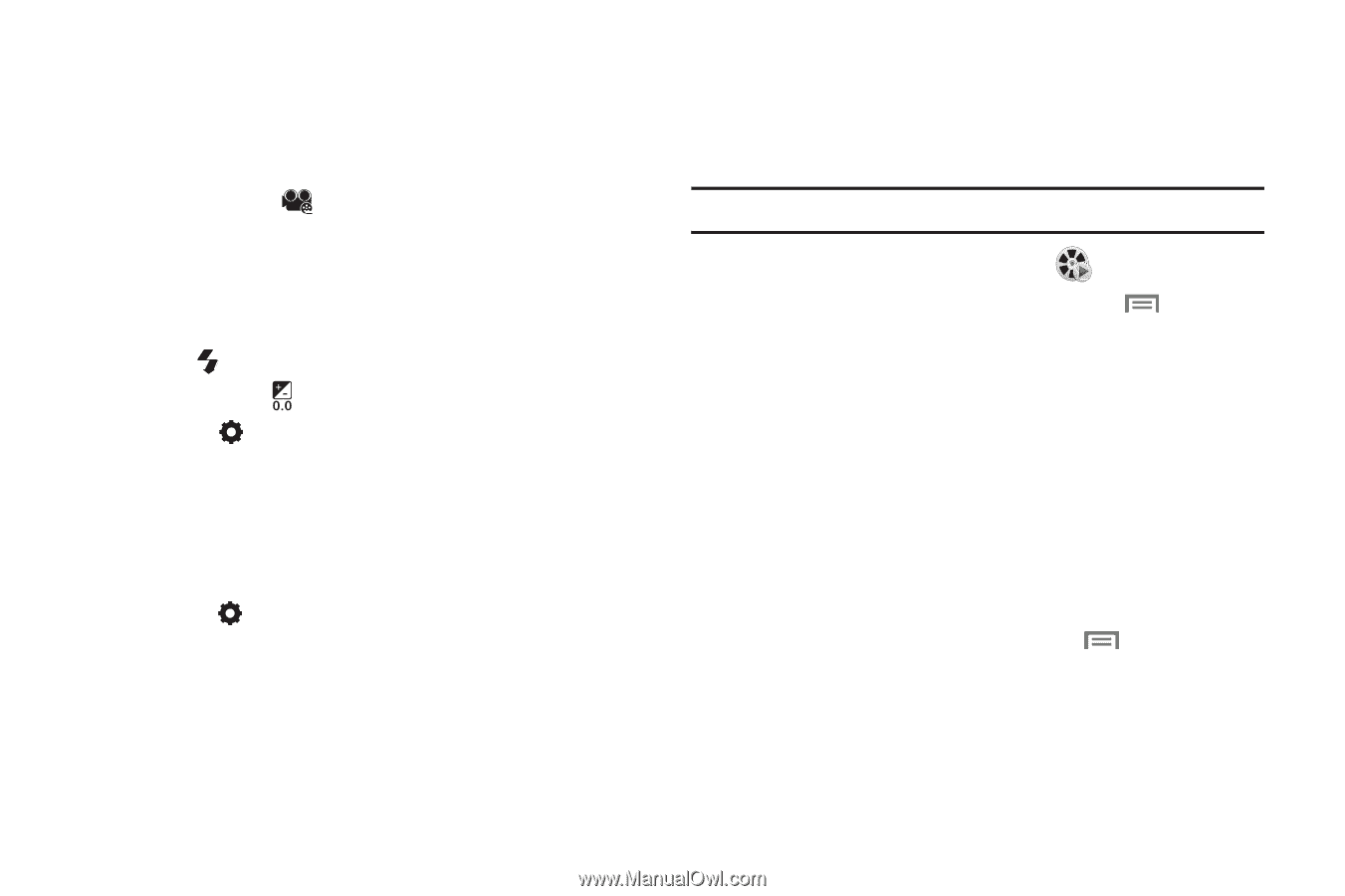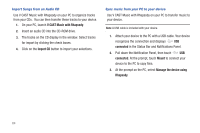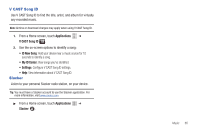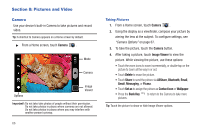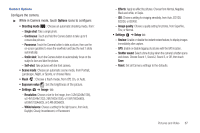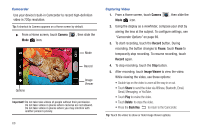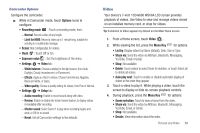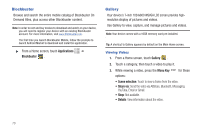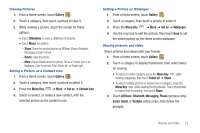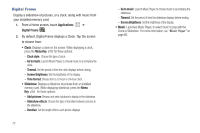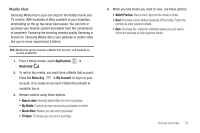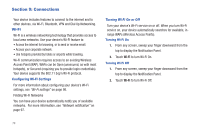Samsung SCH-I800 User Manual (user Manual) (ver.f6) (English) - Page 75
Video, Normal, Limit for MMS, White balance, Effects, Video quality, Audio recording, Review
 |
View all Samsung SCH-I800 manuals
Add to My Manuals
Save this manual to your list of manuals |
Page 75 highlights
Camcorder Options Configure the camcorder. ᮣ While in Camcorder mode, touch Options icons to configure: • Recording mode : Touch a recording mode, from: - Normal: Record a video of any length. - Limit for MMS: Record a video up to 1 minute long, suitable for sending in a multimedia message. • Scene: Not configurable for videos. • Flash A : Touch Off or On. • Exposure value : Set the brightness of the video. • Settings ➔ Video tab: - White balance: Choose a setting for the light source, from Auto, Daylight, Cloudy, Incandescent, or Fluorescent. - Effects: Apply an effect to videos. Choose from Normal, Negative, Black and white, or Sepia. - Video quality: Choose a quality setting for videos, from Fine or Normal. • Settings ➔ Setup tab: - Audio recording: Enable to record sound along with video. - Review: Enable or disable the instant review feature, to display videos immediately after recording. - Shutter sound: Select Sound 1 to play when recording begins and ends, or Off for no sound. - Reset: Set all Camcorder settings to the defaults Video Your device's 7-inch 1024x600 WSVGA LCD screen provides playback of videos. Use Video to view and manage videos stored on an installed memory card, or shop for videos. Tip: A shortcut to Video appears by default on the Main Home screen. 1. From a Home screen, touch Video . 2. While viewing the list, press the Menu Key for options: • List by: Display videos by Name (default), Date, Size or Type. • Share via: Send the video via AllShare, Bluetooth, Messaging, YouTube, Email or Gmail. • Shop: Not available. • Delete: Touch videos to select them for deletion, or touch Select all to delete all videos. • Auto play next: Touch to enable or disable automatic playing of videos in the order they appear. 3. Touch a video to play it. While playing a video, touch the screen to display or hide on-screen playback controls. 4. During playback, press the Menu Key for options: • Scene selection: Touch to view a frame from the video. • Share via: Send the video by AllShare, Bluetooth, Messaging, YouTube, Email, or Gmail. • Shop: Not available. • Details: View information about the video. Pictures and Video 69