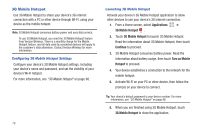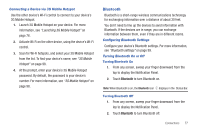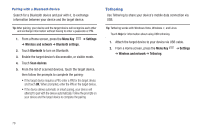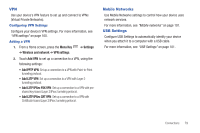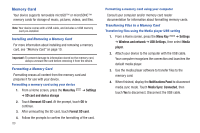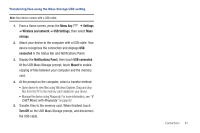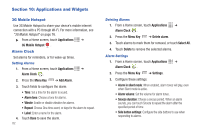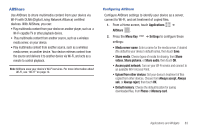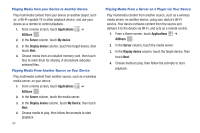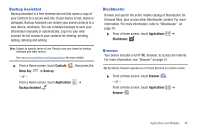Samsung SCH-I800 User Manual (user Manual) (ver.f6) (English) - Page 87
Menu Key, Settings, Wireless and network, USB Settings, storage, connected, Notifications Panel
 |
View all Samsung SCH-I800 manuals
Add to My Manuals
Save this manual to your list of manuals |
Page 87 highlights
Transferring files using the Mass Storage USB setting Note: Your device comes with a USB cable. 1. From a Home screen, press the Menu Key ➔ Settings ➔ Wireless and network ➔ USB Settings, then select Mass storage. 2. Attach your device to the computer with a USB cable. Your device recognizes the connection and displays USB connected in the Status Bar and Notifications Panel. 3. Display the Notifications Panel, then touch USB connected. At the USB Mass Storage prompt, touch Mount to enable copying of files between your computer and the memory card. 4. At the prompt on the computer, select a transfer method: • Open device to view files using Windows Explorer. Drag and drop files from the PC to the memory card installed in your device. • Manage the device using Rhapsody. For more information, see "V CAST Music with Rhapsody" on page 62. 5. Transfer files to the memory card. When finished, touch Turn Off on the USB Mass Storage prompt, and disconnect the USB cable. Connections 81