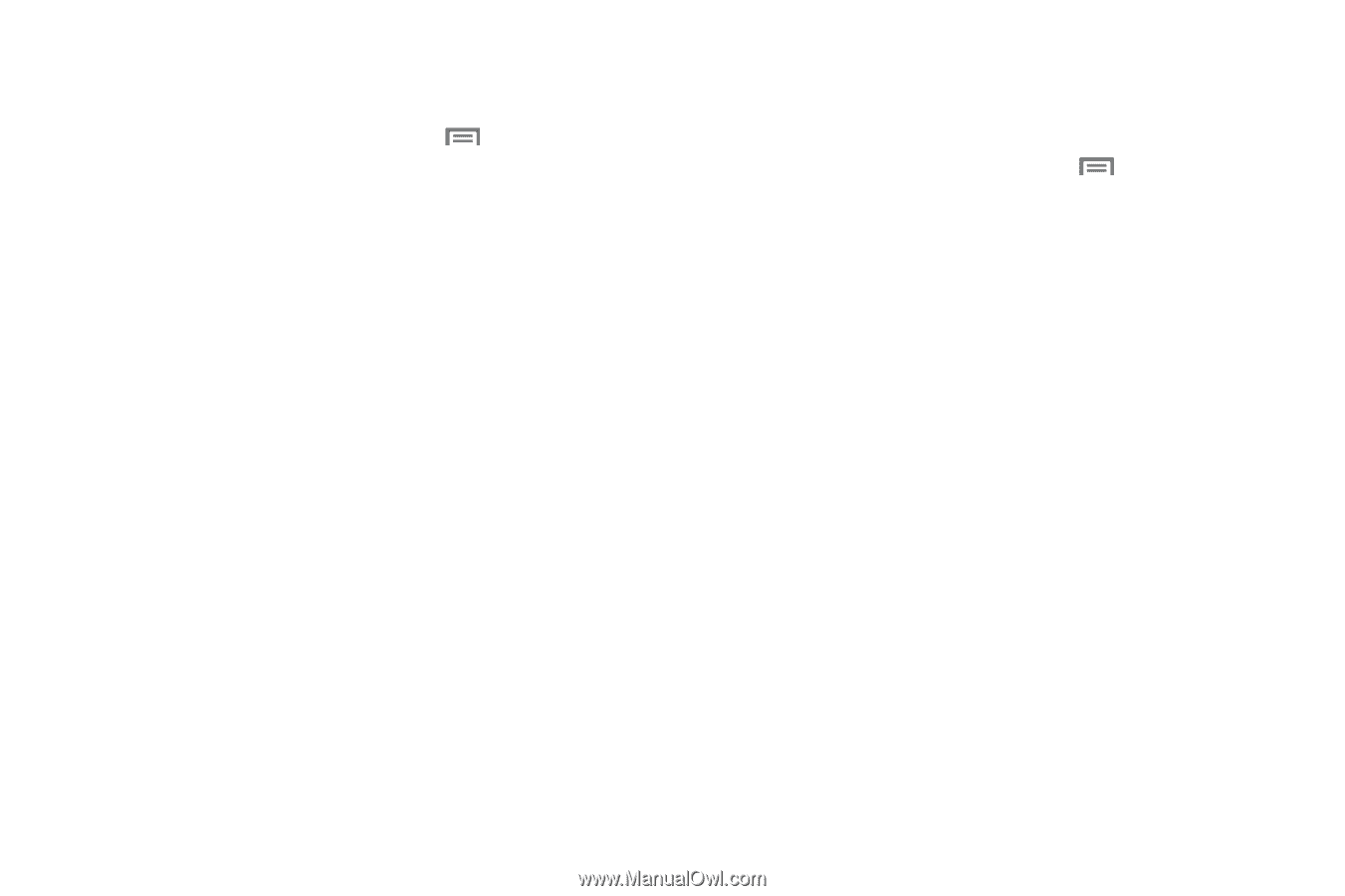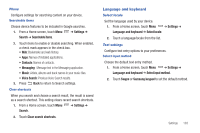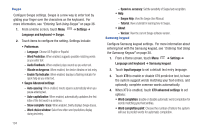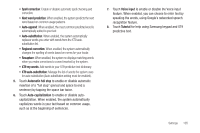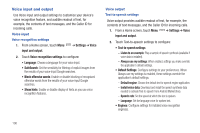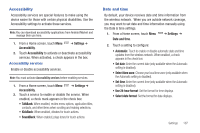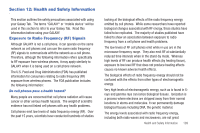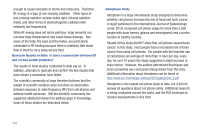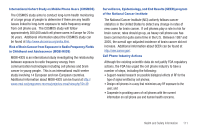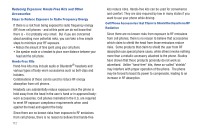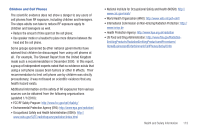Samsung SCH-I800 User Manual (user Manual) (ver.f2) (English) - Page 112
About device, Legal information - firmware
 |
View all Samsung SCH-I800 manuals
Add to My Manuals
Save this manual to your list of manuals |
Page 112 highlights
Set-up Wizard Use the Set-up Wizard to customize your device. 1. From a Home screen, touch Menu ➔ Settings ➔ Setup Wizard. 2. Touch Next, then follow the prompts to configure these settings: • Account Setup: Configure access to your accounts. For more information, see "Setting Up Your Accounts" on page 27. • Location and security settings: Configure settings related to your device's use of location information, and other security settings. For more information, see "Location and security" on page 95. About device View information about your device, including status, legal information, hardware and software versions, and a tutorial. 1. From a Home screen, touch Menu ➔ Settings ➔ About device. 2. Touch items to view details: • Status: View Battery status, Battery level, Device number, MIN, PRL version, MEID, Network, Signal strength, Mobile network type, Service state, Roaming state, Mobile network state, Wi-Fi MAC address, Bluetooth address, and Up time since last power-on. • Battery use: Display processes and applications that are running. Touch and hold on an item to view details. • Legal information: Display open source licenses and Google info. • System tutorial: View a tutorial to help you learn how to use your device. Follow the prompts to move through the tutorial topics. • Hardware version: Display the hardware version of your device. • Model number: Display your device's model number. • Firmware version: Display the firmware version of your device. • Baseband version: Display the baseband version of your device. • Kernel version: Display the kernel version of your device. • Build number: Display your device's build number. 108