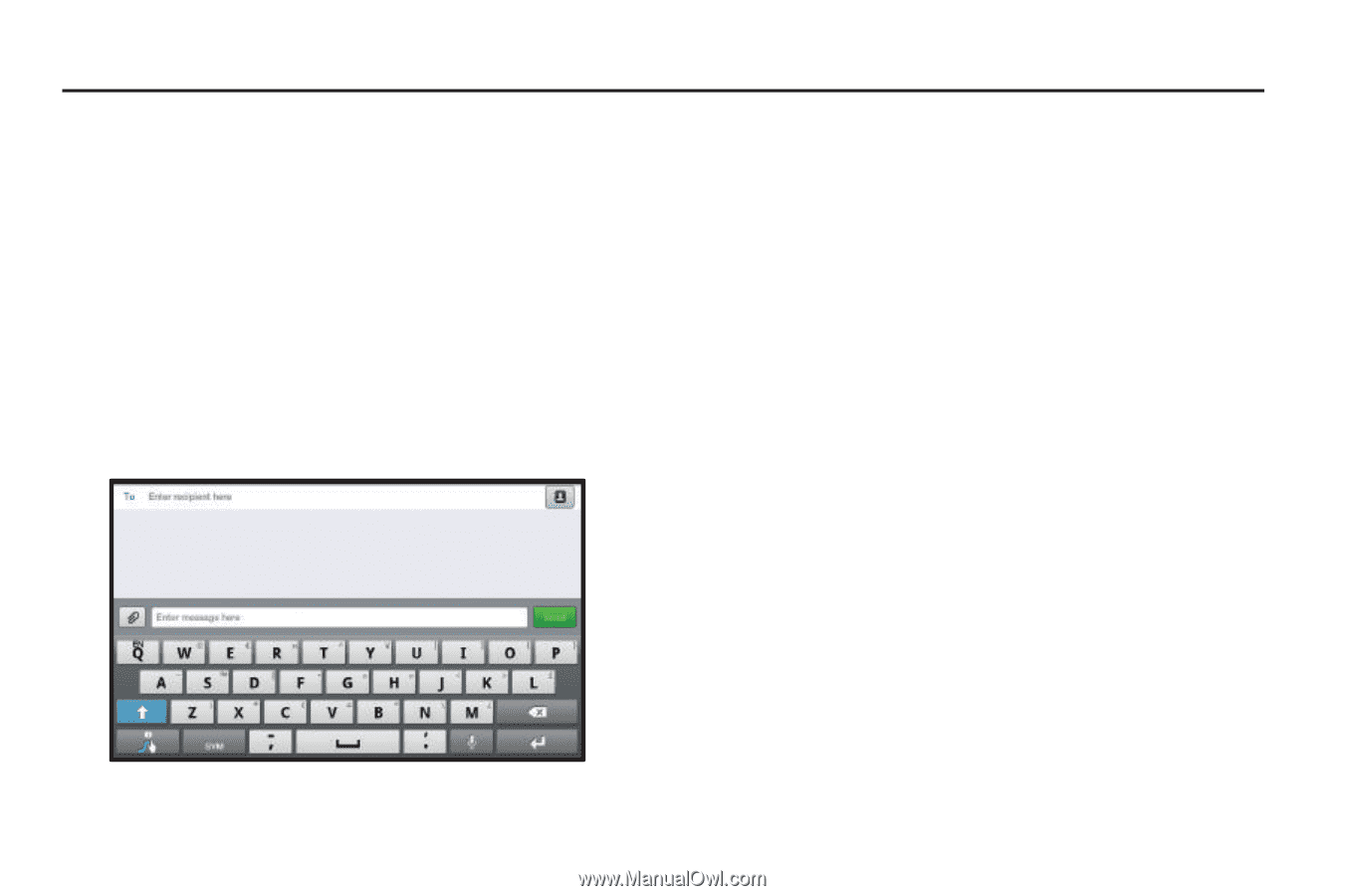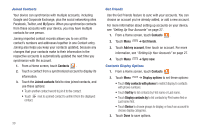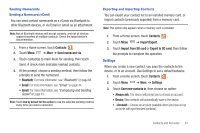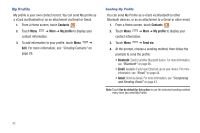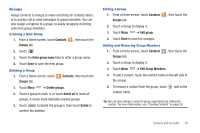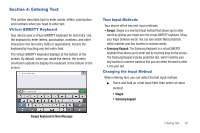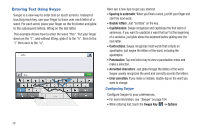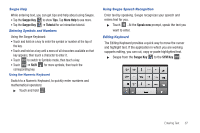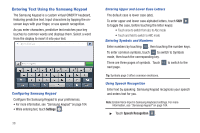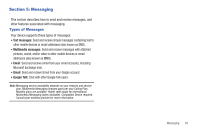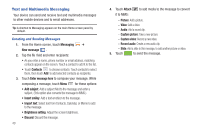Samsung SCH-I800 User Manual (user Manual) (ver.f2) (English) - Page 39
Entering Text, Virtual QWERTY Keyboard, Text Input Methods, Changing the Input Method
 |
View all Samsung SCH-I800 manuals
Add to My Manuals
Save this manual to your list of manuals |
Page 39 highlights
Section 4: Entering Text This section describes how to enter words, letters, punctuation and numbers when you need to enter text. Virtual QWERTY Keyboard Your device uses a virtual QWERTY keyboard for text entry. Use the keyboard to enter letters, punctuation, numbers, and other characters into text entry fields or applications. Access the keyboard by touching any text entry field. The virtual QWERTY keyboard displays at the bottom of the screen. By default, when you rotate the device, the screen orientation updates to display the keyboard at the bottom of the screen. Text Input Methods Your device offers two text input methods: • Swype: Swype is a new text input method that allows you to enter words by gliding your finger over the virtual QWERTY keyboard, lifting your finger between words. You can also enable Word prediction, which matches your key touches to common words. • Samsung Keypad: The Samsung Keyboard is a virtual QWERTY keyboard that allows you to enter text by touching keys on the screen. The Samsung Keypad includes predictive text, which matches your key touches to common words so that you can select the word to enter it into your text. Changing the Input Method When entering text, you can select the text input method. ᮣ Touch and hold on a text input field, then select an input method: • Swype • Samsung keypad Swype Keyboard in New Message Entering Text 35