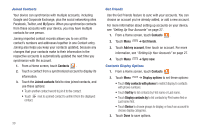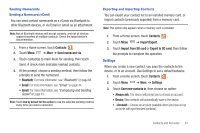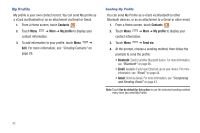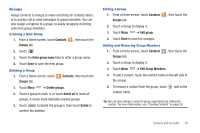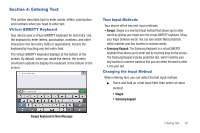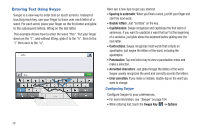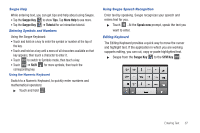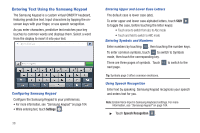Samsung SCH-I800 User Manual (user Manual) (ver.f2) (English) - Page 37
Groups, Creating a New Group, Deleting a Group, Adding and Removing Group Members
 |
View all Samsung SCH-I800 manuals
Add to My Manuals
Save this manual to your list of manuals |
Page 37 highlights
Groups Assign contacts to Groups to make searching for contacts faster, or to quickly call or send messages to group members. You can also assign a ringtone to a group, to easily recognize incoming calls from group members. Creating a New Group 1. From a Home screen, touch Contacts Groups tab. , then touch the 2. Touch 3. Touch the Enter group name field to enter a group name. 4. Touch Done to save the new group. Deleting a Group 1. From a Home screen, touch Groups tab. Contacts, then touch the 1. Touch Menu ➔ Delete groups. 2. Touch a group to mark it, or touch Select all to mark all groups. A check mark indicates marked groups. 3. Touch Delete to delete the group(s), then touch Delete to confirm the deletion. Editing a Group 1. From a Home screen, touch Contacts Groups tab. , then touch the 2. Touch a Group to display it. 3. Touch Menu ➔ Edit group. 4. Touch Done to save the changes. Adding and Removing Group Members 1. From a Home screen, touch Contacts Groups tab. , then touch the 2. Touch a Group to display it. 3. Touch Menu ➔ Edit Group Members. 4. To add a contact, touch the contact name on the left side of the screen. 5. To remove a contact from the group, touch contact name. next to the Tip: You can also change a contact's group associations by editing the contact. For more information, see "Creating Contacts" on page 29. Contacts and Accounts 33