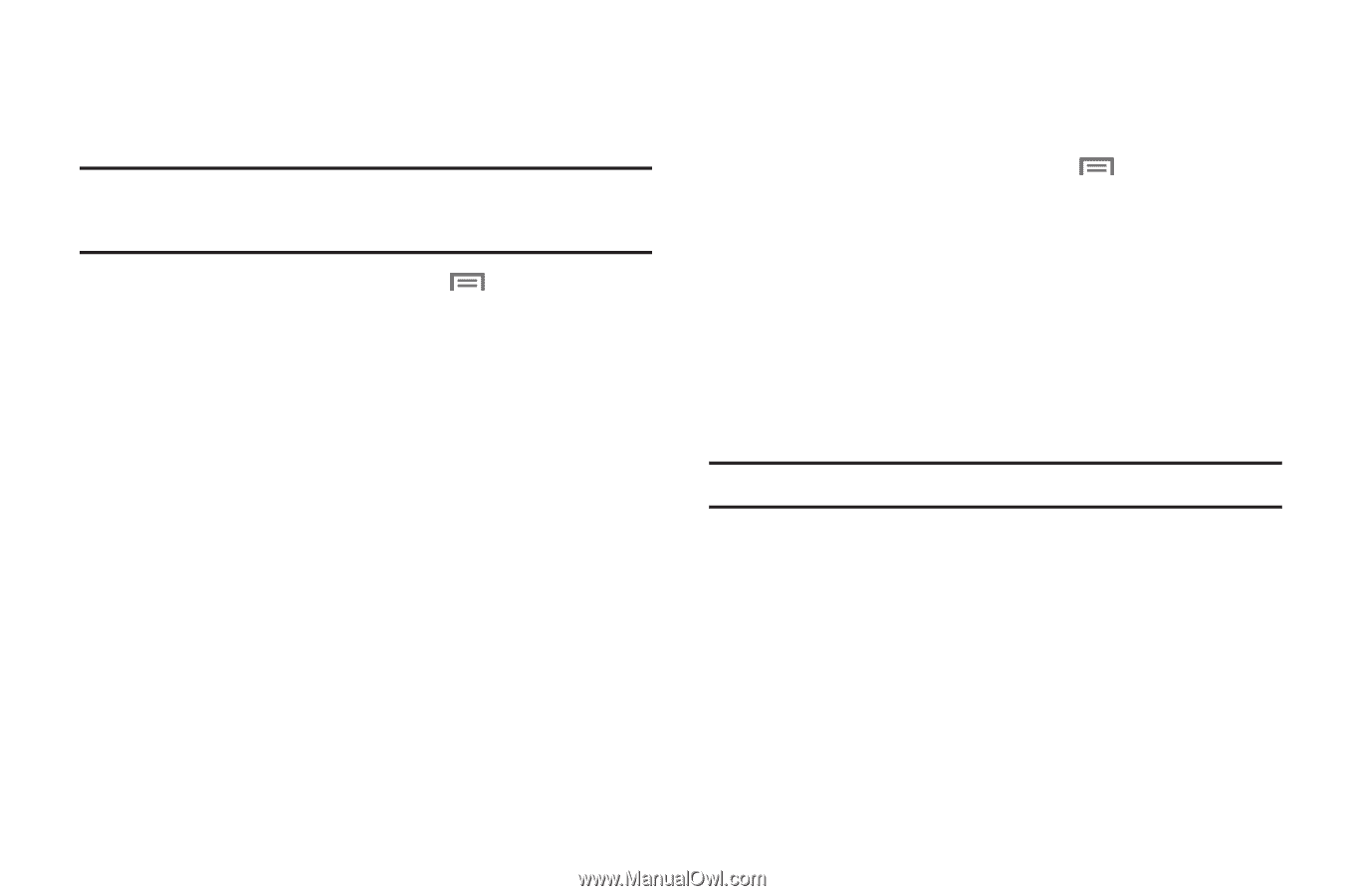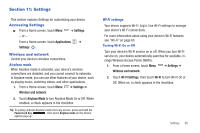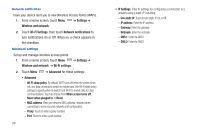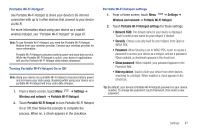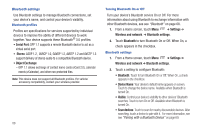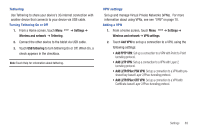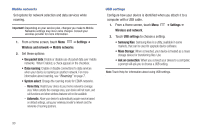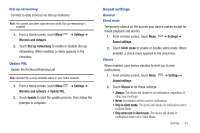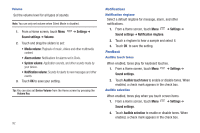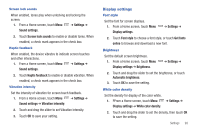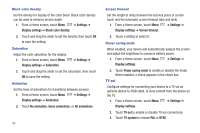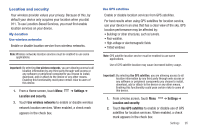Samsung SCH-I800 User Manual (user Manual) (ver.f2) (English) - Page 94
Settings, Wireless and network, Mobile networks, Use packet data, Data roaming, System select - software upgrade
 |
View all Samsung SCH-I800 manuals
Add to My Manuals
Save this manual to your list of manuals |
Page 94 highlights
Mobile networks Set options for network selection and data services while roaming. Important!: Depending on your service plan, changes you make to Mobile Networks settings may incur extra charges. Consult your wireless provider for more information. 1. From a Home screen, touch Menu ➔ Settings ➔ Wireless and network ➔ Mobile networks. 2. Set these options: • Use packet data: Enable or disable use of packet data over mobile networks. When Enabled, a check appears in the checkbox. • Data roaming: Enable or disable connections to data services when your device is roaming on another network. For more information about roaming, see "Roaming" on page 7. • System select: Change the roaming mode for CDMA networks. - Home Only: Restrict your device to your home network's coverage area. When outside the coverage area, your device will not roam, and call functions and other wireless features will not be available. - Automatic: Allow your device to automatically acquire service based on default settings, using your wireless provider's network and the networks of roaming partners. USB settings Configure how your device is identified when you attach it to a computer with a USB cable. 1. From a Home screen, touch Menu ➔ Settings ➔ Wireless and network. 2. Touch USB settings to choose a setting: • Samsung Kies: Samsung Kies is a utility, available in some markets, that can be used to upgrade device software. • Mass Storage: When connected, your device is treated as a mass storage device for transferring files. Use • Ask on connection: When you connect your device to a computer, a prompt will ask you to choose a USB setting. Note: Touch Help for information about using USB settings. 90