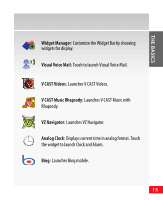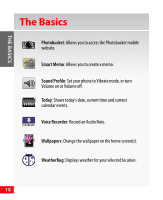Samsung SCH-I920 User Manual (user Manual) (ver.f13) (English) - Page 13
Navigating Home screens, Customizing Home screens, Add a Widget to a Home screen - release
 |
View all Samsung SCH-I920 manuals
Add to My Manuals
Save this manual to your list of manuals |
Page 13 highlights
THE BASICS Navigating Home screens Slide your finger horizontally across the screen to scroll to the left or right side of the extended home screen. The wallpaper for each home screen is different to aid you in navigation. The indicator at the top of the screen indicates the current screen. Customizing Home screens Each home screen can be customized to fit your day-today needs by placing widget(s) on the home screen. NOTE: A widget can only exist in one place, so if a widget is undocked on a home screen, it is no longer available in the Widget Bar. Add a Widget to a Home screen 1. Access the Widget Bar and flick to scroll through available widgets. 2. Touch and hold the item on the Widget Bar, then drag it to the home screen and release it. 13