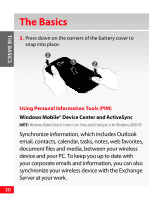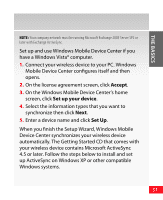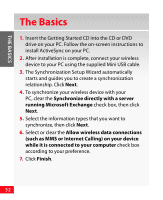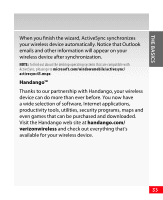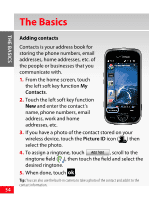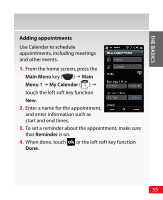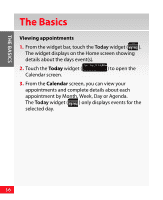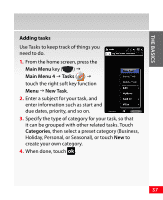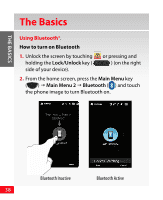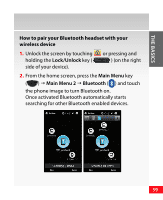Samsung SCH-I920 User Manual (user Manual) (ver.f13) (English) - Page 34
Contacts, Picture ID
 |
View all Samsung SCH-I920 manuals
Add to My Manuals
Save this manual to your list of manuals |
Page 34 highlights
THE BASICS The Basics Adding contacts Contacts is your address book for storing the phone numbers, email addresses, home addresses, etc. of the people or businesses that you communicate with. 1. From the home screen, touch the left soft key function My Contacts. 2. Touch the left soft key function New and enter the contact's name, phone numbers, email address, work and home addresses, etc. 3. If you have a photo of the contact stored on your wireless device, touch the Picture ID icon ( ) then select the photo. 4. To assign a ringtone, touch Add field , scroll to the ringtone field ( ), then touch the field and select the desired ringtone. 5. When done, touch ok . Tip: You can also use the built-in camera to take a photo of the contact and add it to the contact information. 34