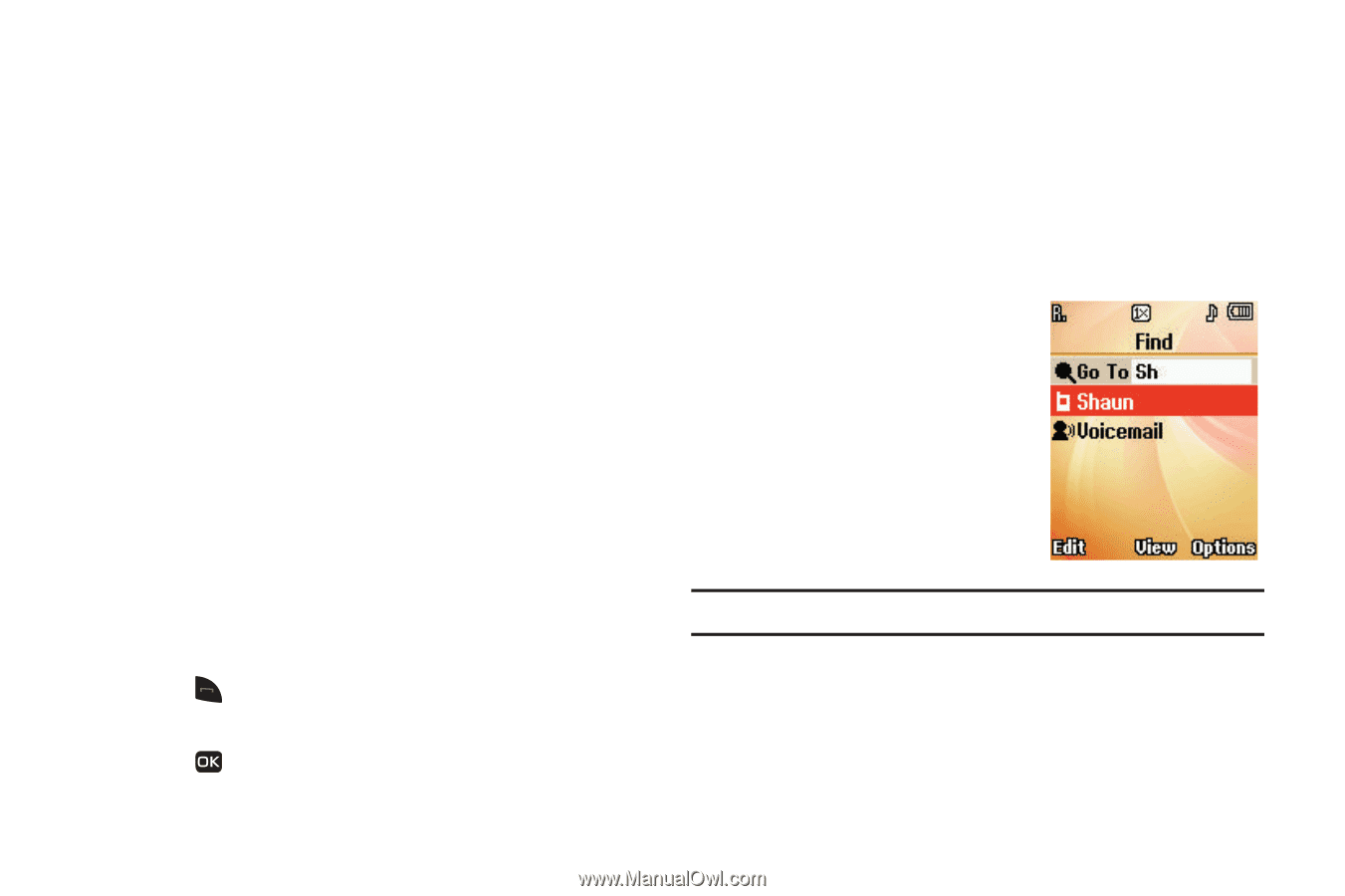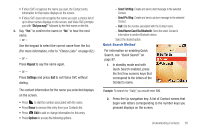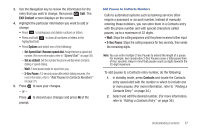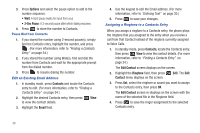Samsung SCH-R261 User Manual - Page 39
Did you say?, Repeat, Settings, Erase, Options, Send Txt Msg, Send Name Card Via Bluetooth
 |
View all Samsung SCH-R261 manuals
Add to My Manuals
Save this manual to your list of manuals |
Page 39 highlights
• If Voice SVC recognizes the name you said, the Contact entry information for that name displays on the screen. • If Voice SVC does not recognize the name you said, a choice list of up to three names displays on the screen, and Voice SVC prompts you with "Did you say?" followed by the first name on the list. 3. Say "Yes" to confirm the name or "No" to hear the next name. - or - Use the keypad to select the correct name from the list. (For more information, refer to "Choice Lists" on page 82.) - or - Press Repeat to say the name again. - or - Press Settings and press Exit to exit Voice SVC without dialing. The contact information for the name you selected displays on the screen. • Press to dial the number associated with the name. • Press Erase to remove this entry from your Contacts list. • Press Edit to add or change information for this entry. • Press Options to access the following options. - Send Txt Msg: Create and send a text message to the selected Contact. - Send Pic Msg: Create and send a picture message to the selected Contact. - Call: Dial the number associated with the Contact name. - Send Name Card Via Bluetooth: Send the select Contact's information to another Bluetooth device. Select the desired option. Quick Search Method For information on enabling Quick Search, see "Quick Search" on page 97. 1. In standby mode and with Quick Search enabled, press the first few numeric keys that correspond to the letters of the Contact's name. Example: To search for "Sally" you would enter 725. 2. Press the Up navigation key. A list of Contact names that begin with letters corresponding to the number keys you pressed displays on the screen. Understanding Contacts 35