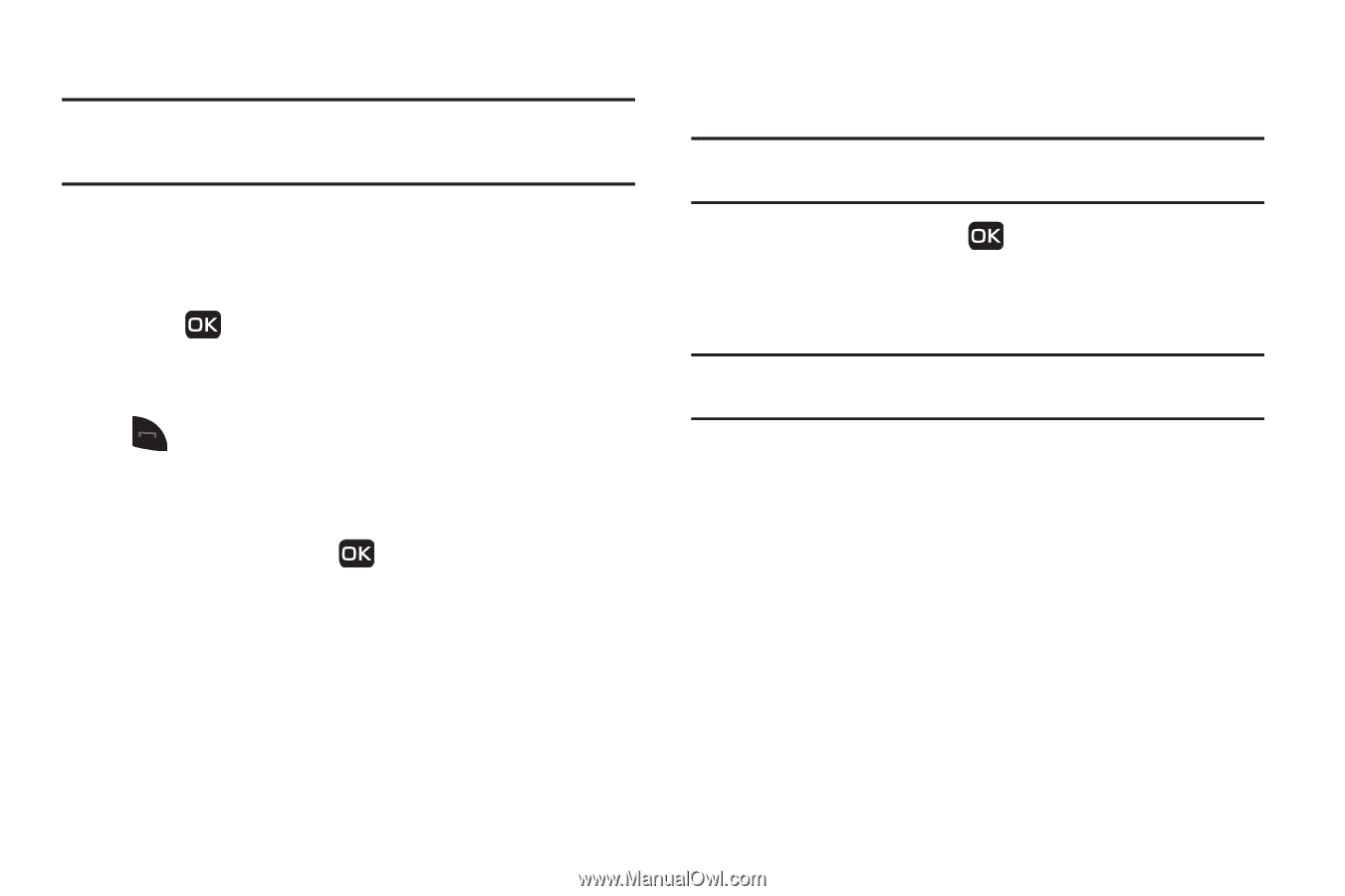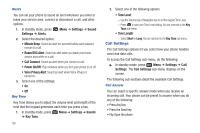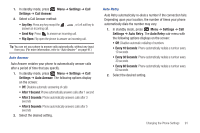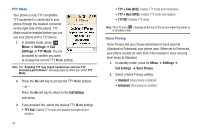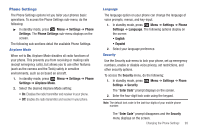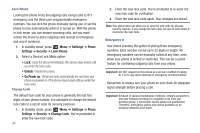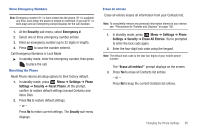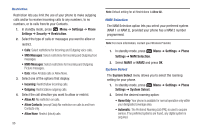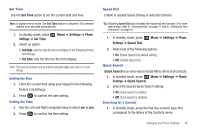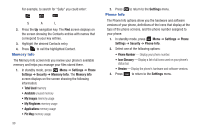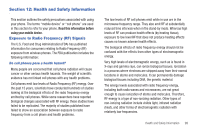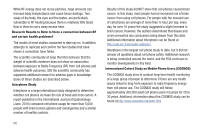Samsung SCH-R261 User Manual - Page 99
Security, Emergency, Settings, Phone, Reset Phone, Erase All Entries - hard reset
 |
View all Samsung SCH-R261 manuals
Add to My Manuals
Save this manual to your list of manuals |
Page 99 highlights
Store Emergency Numbers Note: Emergency number 911 is hard-coded into the phone. 911 is available any time, even when the phone is locked or restricted. If you call 911 a tone plays and an Emergency prompt displays for the call duration. 1. At the Security sub-menu, select Emergency #. 2. Select one of three emergency number entries. 3. Enter an emergency number (up to 32 digits in length). 4. Press to save the number entered. Call Emergency Numbers in Lock Mode ᮣ In standby mode, enter the emergency number, then press to place the call. Resetting the Phone Reset Phone returns all setup options to their factory default. 1. In standby mode, press Menu ➔ Settings ➔ Phone Settings ➔ Security ➔ Reset Phone. At the prompt, confirm to restore default settings (except Contacts and Voice Dial). 2. Press Yes to restore default settings. - or - Press No to retain current settings. The Security sub-menu displays. Erase all entries Erase all entries erases all information from your Contacts list. Note: To completely remove any personal information stored on your device, see "Precautions for Transfer and Disposal" on page 126. 1. In standby mode, press Menu ➔ Settings ➔ Phone Settings ➔ Security ➔ Erase All Entries. You're prompted to enter the lock code again. 2. Enter the four-digit lock code using the keypad. Note: The default lock code is the last four digits of your mobile phone number. The "Erase all entries?" prompt displays on the screen. 3. Press Yes to erase all Contacts list entries. - or - Press No to keep the current Contacts list entries. Changing the Phone Settings 95