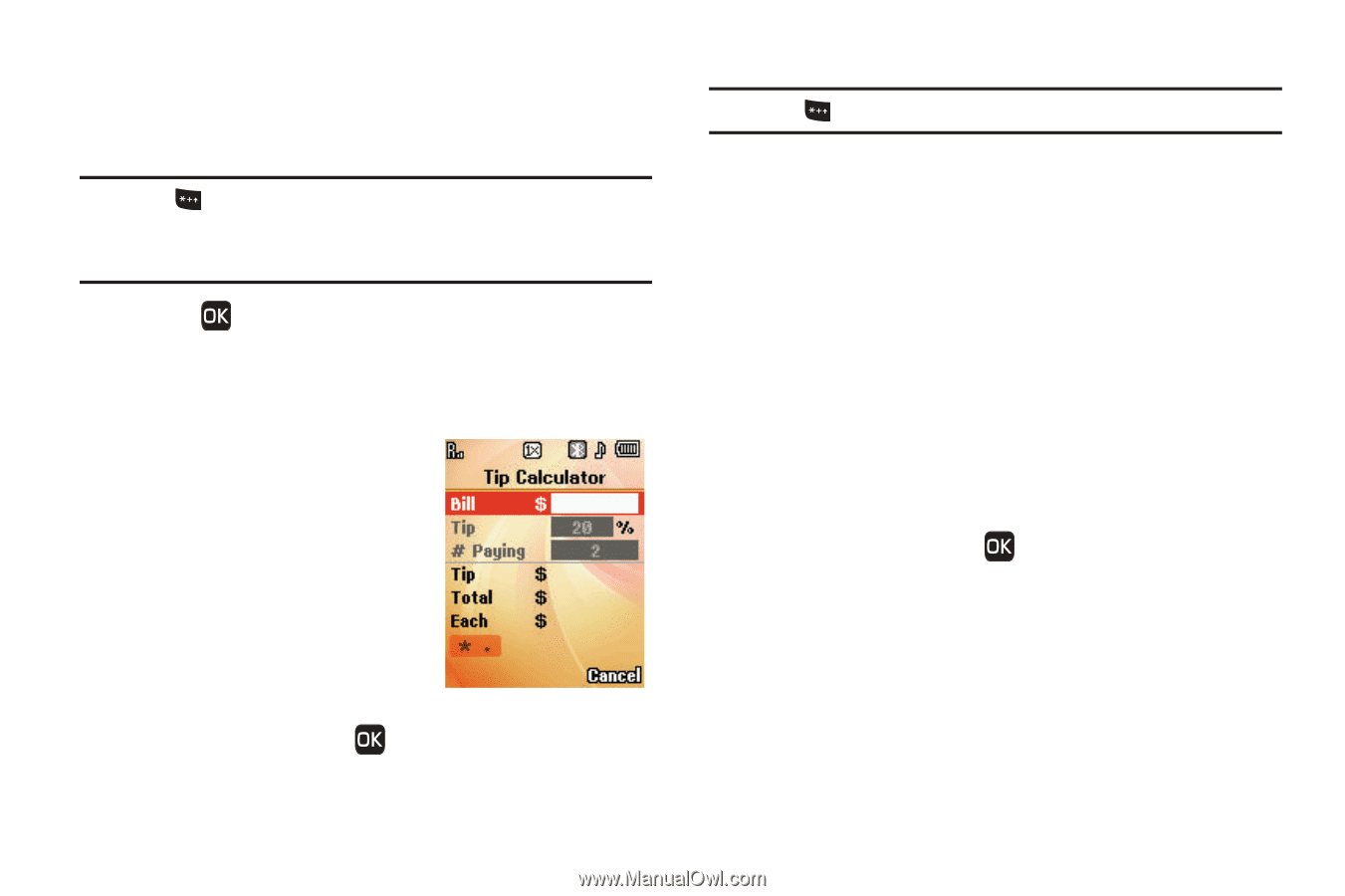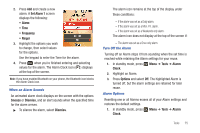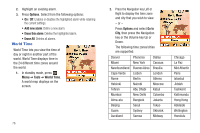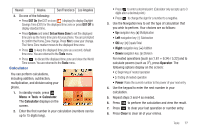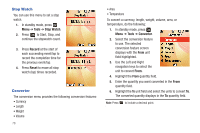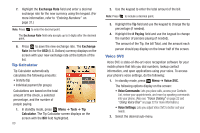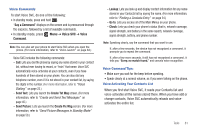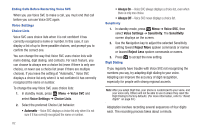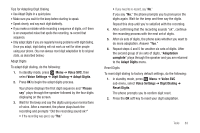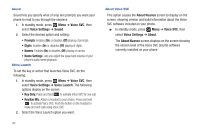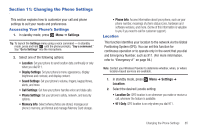Samsung SCH-R261 User Manual - Page 84
Tip Calculator, Voice SVC
 |
View all Samsung SCH-R261 manuals
Add to My Manuals
Save this manual to your list of manuals |
Page 84 highlights
7. Highlight the Exchange Rate field and enter a decimal exchange rate for the new currency using the keypad. (For more information, refer to "Entering Numbers" on page 31.) Note: Press to enter the decimal point. The Exchange Rate field only accepts up to 5 digits after the decimal point. 8. Press to save the new exchange rate. The Exchange Rate list for the USD (U.S. Dollars) currency displays on the screen with your new exchange rate at the bottom of the list. Tip Calculator Tip Calculator automatically calculates the following amounts: • Gratuity (tip) • Individual payment (for groups) Calculations are based on the total amount of the check, a selected percentage, and the number of people paying. 1. In standby mode, press Menu ➔ Tools ➔ Tip Calculator. The Tip Calculator screen displays on the screen with the Bill field highlighted. 80 2. Use the keypad to enter the total amount of the bill. Note: Press to include a decimal point. 3. Highlight the Tip field and use the keypad to change the tip percentage (if needed). 4. Highlight the # Paying field and use the keypad to change the number of persons paying (if needed). The amount of the Tip, the bill Total, and the amount each person should pay display on the lower half of the screen. Voice SVC Voice SVC is state-of-the-art voice recognition software for your mobile phone that lets you dial numbers, lookup contact information, and open applications using your voice. To access your phone's voice settings, do the following: 1. In standby mode, press Menu ➔ Voice SVC. The following options display on the screen: • Voice Commands: Lets you place calls, access your Contacts List, review your appointments, and more by speaking commands into your phone. (Also see "Voice Dialing" on page 22 and "Using Voice Dial" on page 22 for more information.) • Voice Settings: Lets you adjust Voice SVC to better suit your needs. 2. Select the desired sub-menu.