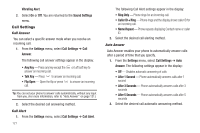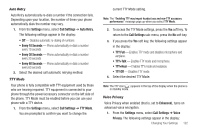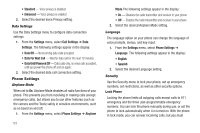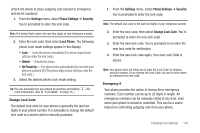Samsung SCH-R600 User Manual (user Manual) (ver.f3) (English) - Page 122
Sounds Settings, Voice Calls
 |
View all Samsung SCH-R600 manuals
Add to My Manuals
Save this manual to your list of manuals |
Page 122 highlights
1. At the Settings menu, select Display Settings ➔ Front Contrast. The Front Contrast screen appears in the display. 2. Use the Left and Right navigation keys to adjust the contrast for the Front Display. The results of your adjustments appear in the display. 3. Press to save your new contrast setting. Sounds Settings The Sounds Settings menu provides a variety of options to customize audio properties for such things as ringers, keypad tones alerts, and more. Master Volume You can set the master volume setting on your phone. This setting if for all sounds other than the ring tones. 1. From the Settings menu, select Sounds Settings ➔ Master Volume. Options are: • Silence All • Alarm Only • Vibrate • 1 Beep • Low • Low/Medium • Medium • Medium/High • High 119 2. Use the Left and Right navigation keys to select the setting you wish. When you are satisfied with the setting, press SET ( ). Your phone returns to the Sounds Settings menu. Ringer Type You can assign ringer types and melody tones for calls, alarms, and other alerts, in the Ringer Type sub-menu. 1. From the Settings menu, select Sounds Settings ➔ Ringer Type. The following options appear in the display: • Voice Calls - Lets you set which ringtone, sound file, and/or one of a set of ringtones and/or sound files plays when you receive a voice call. • Messages - Lets you set which ringtone or sound file plays when you receive a Text Message, Picture/Video Message, and/or Voicemail message. • Buy a Ringtone - Connects you with the network and lets you buy a ringtone. 2. Select the desired sub-menu. The following sub-menu options appear in the display: • For Voice Calls, the following options appear in the display: - My Ringtones