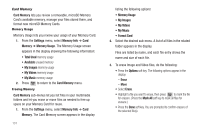Samsung SCH-R600 User Manual (user Manual) (ver.f3) (English) - Page 138
Alltel Navigation, Launching Navigation, Navigation, Register, Submit, User Agreement
 |
View all Samsung SCH-R600 manuals
Add to My Manuals
Save this manual to your list of manuals |
Page 138 highlights
Section 17: Alltel Navigation Alltel Navigation lets you find your way to a desired destination by letting you access maps and by providing voice and on-screen driving directions. This section details how to launch the Navigation feature. Note: To use the Navigation feature, first check that your phone's Location option is set to Location On. (For more information, refer to "Location" on page 115..) Launching Navigation 1. In standby mode, press the Menu soft key, then select Navigation ( ). The Alltel Navigation logo screen displays, followed by the Register page. 2. Select each field to enter your name and e-mail address. 3. Press the Submit button. The Logging in... pop-up appears in the display, followed by the User Agreement screen. 4. Read the User Agreement and, if you agree with it, press the Accept button. Otherwise, press the Decline button. 5. If you accept the User Agreement, you are prompted to view a tour of Navigation features. To view the tour, press the Yes button. 6. If you haven't set your phone's Location option to Location On, a Warning screen appears in the display to remind you to change your Location setting. 7. Press the Continue button. The Alltel Navigation screen appears in the display. 135