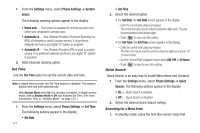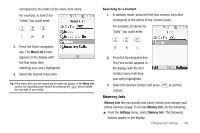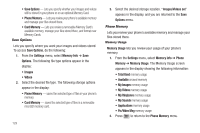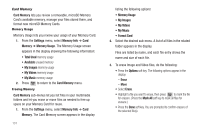Samsung SCH-R600 User Manual (user Manual) (ver.f3) (English) - Page 135
Software Update
 |
View all Samsung SCH-R600 manuals
Add to My Manuals
Save this manual to your list of manuals |
Page 135 highlights
• Press the Yes soft key to erase all marked files or press the No soft key to return to the Erase screen. 4. To erase Music files, do the following: • Press the Erase soft key. • Highlight a Music file you want to erase, then press to mark the file for erasure. (Press the Mark All soft key to mark all Music files for erasure.) • Press the Done soft key. You are prompted to confirm erasure of the selected file(s). • Press the Yes soft key to erase all marked files or press the No soft key to return to the Erase screen. 5. To move image and video files to the phone, do the following: • Press the Options soft key. The following options appear in the display: - Erase - Move • Select Move. • Highlight a file you want to move, then press to mark the file for moving. (Press the Mark All soft key to mark all files for moving.) • Press the Done soft key. You are prompted to confirm moving the selected file(s) to the phone. • Press the Yes soft key to move all marked files or press the No soft key to return to the Move screen. 6. Press to return to the My Images / Videos / Music / Format Card sub-menu. Press to return to standby mode. Formatting a Memory Card Formatting a microSD Memory Card erases any data currently on the card and creates multimedia directories compatible with your phone. To format a Memory Card, do the following: 1. From the Settings menu, select Memory Info ➔ Card Memory ➔ Format Card. You are prompted to confirm formatting of the Memory Card. 2. Press the Yes soft key to format the Memory Card or press the No soft key to return to the Card Memory screen. Software Update Software Update lets you update your phone's software by downloading and installing improved software elements from your wireless provider's network. 1. From the Settings menu, select Software Update. The following option appears in the display: Changing Your Settings 132