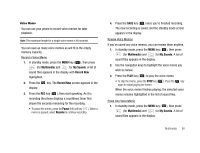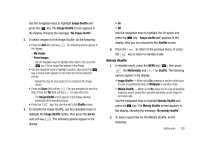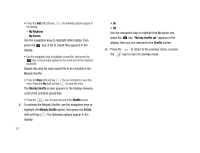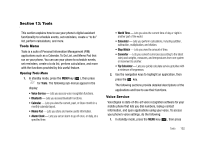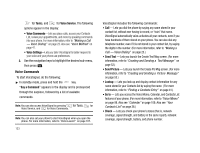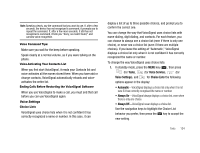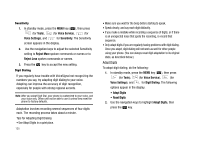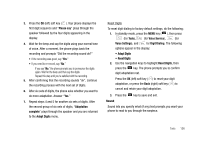Samsung SCH-U706 User Manual (user Manual) (ver.f6) (English) - Page 104
Melody Shuffle, Shuffle, Set As, My Ringtones, My Sounds
 |
View all Samsung SCH-U706 manuals
Add to My Manuals
Save this manual to your list of manuals |
Page 104 highlights
• Press the Add (left) soft key ( ). The following options appear in the display: - My Ringtones - My Sounds Use the navigation keys to highlight either option, then press the key. A list of sound files appears in the display. • Use the navigation keys to highlight a sound file, then press the key. A check mark appears in the check box for the selected sound file. Repeat this step for each sound file to be included in the Melody Shuffle. • Press the Done (left) soft key ( ). You are prompted to save this entry. Press the Yes (left) soft key ( ) to save this entry. The Melody Shuffle screen appears in the display showing a list of the selected sound files. • Press the key. You are returned to the Shuffle screen. 3. To activate the Melody Shuffle, use the navigation keys to highlight the Melody Shuffle option, then press the Set As (left) soft key ( ). The following options appear in the display: 101 • On • Off Use the navigation keys to highlight the On option and press the key. "Melody shuffle set" appears in the display, then you are returned to the Shuffle screen. 4. Press the to return to the previous menu, or press the key to return to standby mode.