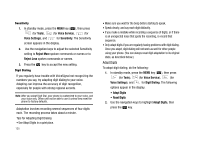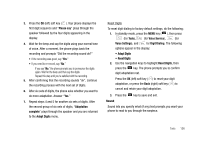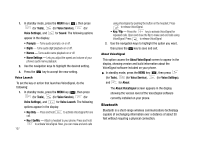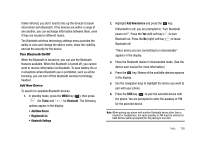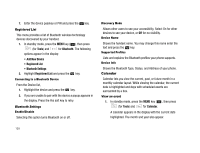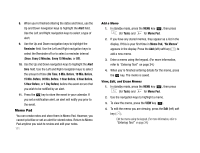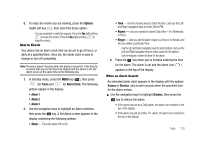Samsung SCH-U706 User Manual (user Manual) (ver.f6) (English) - Page 113
Add a New Event, Go to Date, Go to Today, Erase Old
 |
View all Samsung SCH-U706 manuals
Add to My Manuals
Save this manual to your list of manuals |
Page 113 highlights
2. Use the navigation keys to move around within the calendar. • Press the Add (left) soft key ( ) to add an event to the highlighted date. • Press the key to open the highlighted date. • Press the Volume Up key ( ) to view previous months. • Press the Volume Down key ( ) to view future months. • Press the navigation keys to move to an individual day, one day or one week at a time. • Press the Options (right) soft key ( ) while viewing the calendar. The following options appear in the display: - Go to Date - Lets you jump to any date you specify. - Go to Today - Lets you jump to today's date. - Erase Old - Lets you erase past events. - Erase All - Lets you erase all events. • Use the navigation keys to highlight the desired option, then press the key to select the highlighted option and perform the related process. Add a New Event 1. In standby mode, press the MENU key ( ), then press (for Tools) and for Calendar. A calendar appears in the display with the current date highlighted. The month and year also appear. 2. Use the navigation keys to highlight the date of the new event. 3. Press the Add (left) soft key ( ). The New Event screen appears in the display. 4. Use the navigation keys and the keypad to select and enter details of the event. (For more information, refer to "Entering Text" on page 34.) 5. Enter the Start and End dates and times for the event using the keypad. Enter the dates and times for the event using 2 digits for day, month, hour, and minute entries. Use 4 digits for year entries. 6. Use the Left and Right navigation keys to change between AM and PM, or press for AM or press for PM. 7. Use the Up and Down navigation keys to highlight the Recurrence field. Use the Left and Right navigation keys to select the frequency (Once, Daily, Weekly, Monthly, or Yearly). Tools 110