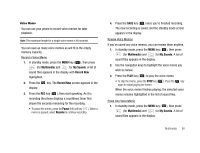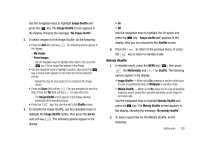Samsung SCH-U706 User Manual (user Manual) (ver.f6) (English) - Page 98
My Ringtones
 |
View all Samsung SCH-U706 manuals
Add to My Manuals
Save this manual to your list of manuals |
Page 98 highlights
1. In standby mode, press the MENU key ( ), then press (for Multimedia) and for My Videos. If there are no videos stored in your phone or on a memory card, "No Video" appears in the My Videos screen. If there are videos stored in your phone or on a memory card, up to four thumbnail images from your videos appear in the My Videos screen. 2. To take a new video, press the Video (left) soft key ( ). The camcorder view finder screen appears in the display. For more information, refer to "Camera-Camcorder" on page 69. 3. To play a video, use the navigation keys to highlight a video, then press the PLAY ( ) key. 4. For more My Videos options, press the Options (right) soft key ( ). The following options appear in the display: • Send - Lets you send the selected video to a specified recipient in a Video message. • Online Album - Lets you send the selected video to an Online Album on your wireless provider's server. For details, contact your wireless provider. • Set As - Lets you assign the selected video as the Main Wallpaper. • Rename - Lets you change the name of the video. • Move - Lets you move the video from the phone to the memory card or from the memory card to the phone. • Lock / Unlock - Lets you protect the video from being deleted. • Erase Files - Erases one or more selected, unlocked videos. • Video Info - Displays information about the video, such as the video Name, creation Date and Time, Resolution, data Size, and the Duration. 5. Use the navigation keys to highlight an option, then press the key to invoke the selected option. 6. Press the to return to the previous menu, or press the key to return to standby mode. My Ringtones My Ringtones lets you assign ringtones (preloaded and downloaded) for calls, alerts, and as distinctive ringers for Contacts. 1. In standby mode, press the MENU key ( ), then press (for Multimedia) and for My Ringtones. A list of ringtones appears in the display. 95