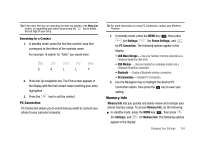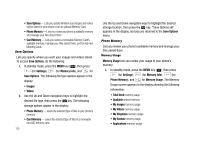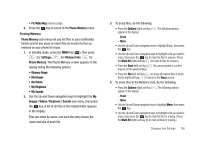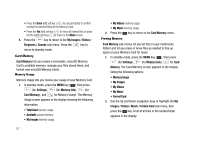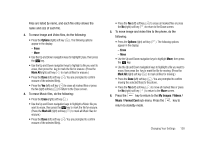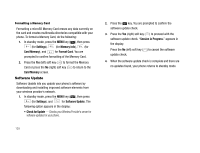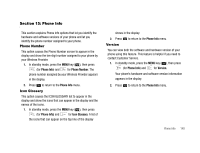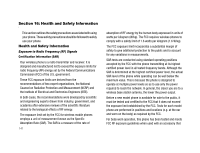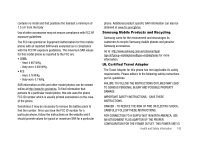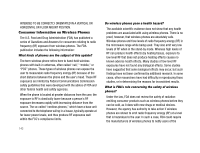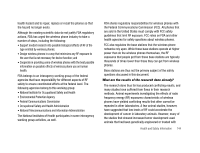Samsung SCH-U706 User Manual (user Manual) (ver.f6) (English) - Page 142
Formatting a Memory Card, Software Update
 |
View all Samsung SCH-U706 manuals
Add to My Manuals
Save this manual to your list of manuals |
Page 142 highlights
Formatting a Memory Card Formatting a microSD Memory Card erases any data currently on the card and creates multimedia directories compatible with your phone. To format a Memory Card, do the following: 1. In standby mode, press the MENU key ( ), then press (for Settings), (for Memory Info), (for Card Memory), and for Format Card. You are prompted to confirm formatting of the Memory Card. 2. Press the Yes (left) soft key ( ) to format the Memory Card or press the No (right) soft key ( ) to return to the Card Memory screen. Software Update Software Update lets you update your phone's software by downloading and installing improved software elements from your wireless provider's network. 1. In standby mode, press the MENU key ( ), then press (for Settings), and for Software Update. The following option appears in the display: • Check for Update - Checks your Wireless Provider's server for software updates for your phone. 139 2. Press the key. You are prompted to confirm the software update check. 3. Press the Yes (right) soft key ( ) to proceed with the software update check. "Session in Progress." appears in the display. Press the No (left) soft key ( ) to cancel the software update check. 4. When the software update check is complete and there are no updates found, your phone returns to standby mode.