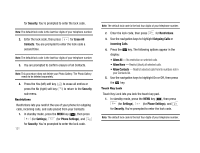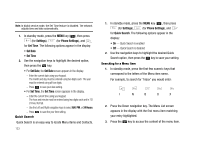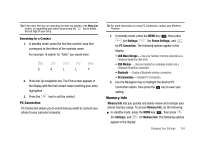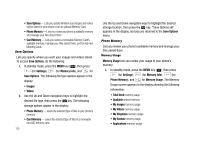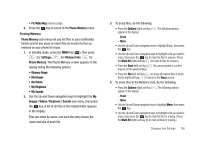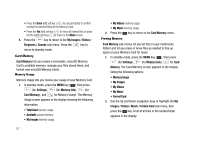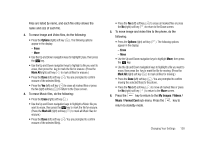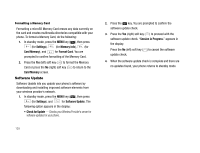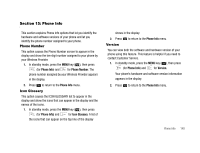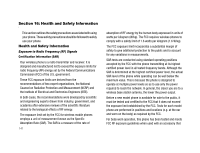Samsung SCH-U706 User Manual (user Manual) (ver.f6) (English) - Page 139
Freeing Memory, Pic/Video Msg
 |
View all Samsung SCH-U706 manuals
Add to My Manuals
Save this manual to your list of manuals |
Page 139 highlights
• Pic/Video Msg memory usage 2. Press the key to return to the Phone Memory menu. Freeing Memory Phone Memory sub-menus let you list files in your multimedia folders and let you erase or move files as needed to free up memory on your phone for reuse. 1. In standby mode, press the MENU key ( ), then press (for Settings), (for Memory Info), for Phone Memory. The Phone Memory screen appears in the display listing the following options: • Memory Usage • My Images • My Videos • My Ringtones • My Sounds 2. Use the Up and Down navigation keys to highlight the My Images / Videos / Ringtones / Sounds sub-menu, then press the key. A list of all files in the related folder appears in the display. Files are listed by name, and each file entry shows the name and size of each file. 3. To erase files, do the following: • Press the Options (right) soft key ( ). The following options appear in the display: - Erase - Move • Use the Up and Down navigation keys to highlight Erase, then press the key. • Use the Up and Down navigation keys to highlight a file you want to erase, then press the key to mark the file for erasure. (Press the Mark All (right) soft key ( ) to mark all files for erasure.) • Press the Done (left) soft key ( ). You are prompted to confirm erasure of the selected file(s). • Press the Yes (left) soft key ( ) to erase all marked files or press the No (right) soft key ( ) to return to the Erase screen. 4. To move files to the Memory Card, do the following: • Press the Options (right) soft key ( ). The following options appear in the display: - Erase - Move • Use the Up and Down navigation keys to highlight Move, then press the key. • Use the Up and Down navigation keys to highlight a file you want to move, then press the key to mark the file for moving. (Press the Mark All (right) soft key (v) to mark all files for moving.) Changing Your Settings 136