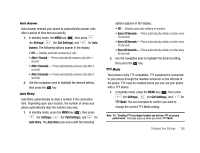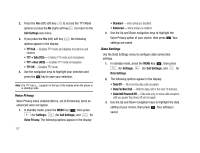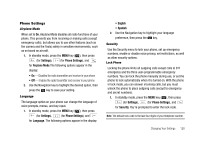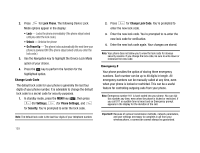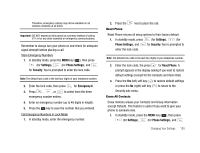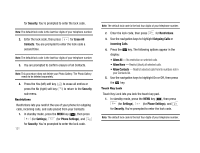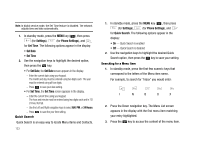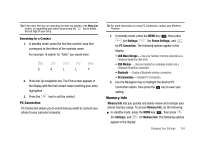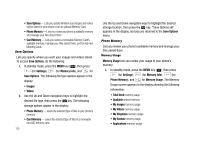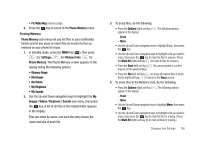Samsung SCH-U706 User Manual (user Manual) (ver.f6) (English) - Page 134
Restrictions, Touch Key Lock, In standby mode, press
 |
View all Samsung SCH-U706 manuals
Add to My Manuals
Save this manual to your list of manuals |
Page 134 highlights
for Security. You're prompted to enter the lock code. Note: The default lock code is the last four digits of your telephone number. 2. Enter the lock code, then press for Erase All Contacts. You are prompted to enter the lock code a second time. Note: The default lock code is the last four digits of your telephone number. 3. You are prompted to confirm erasure of all Contacts. Note: This procedure does not delete your Photo Gallery. The Photo Gallery needs to be deleted separately. 4. Press the Yes (left) soft key ( ) to erase all entries or press the No (right) soft key ( ) to return to the Security sub-menu. Restrictions Restrictions lets you restrict the use of your phone for outgoing calls, incoming calls, and calls placed from your Contacts. 1. In standby mode, press the MENU key ( ), then press (for Settings), (for Phone Settings), and for Security. You're prompted to enter the lock code. 131 Note: The default lock code is the last four digits of your telephone number. 2. Enter the lock code, then press for Restrictions. 3. Use the navigation keys to highlight Outgoing Calls or Incoming Calls. 4. Press the display: key. The following options appear in the • Allow All - No restriction on selected calls. • Allow None - Restrict (block) all selected calls. • Allow Contacts - Restrict selected calls from/to numbers not in your Contacts list. 5. Use the navigation keys to highlight On or Off, then press the key. Touch Key Lock Touch Key Lock lets you lock the touch key pad. 1. In standby mode, press the MENU key ( ), then press (for Settings), (for Phone Settings), and for Security. You're prompted to enter the lock code. Note: The default lock code is the last four digits of your telephone number.