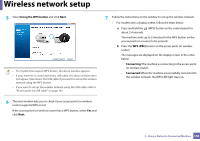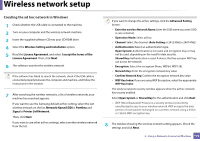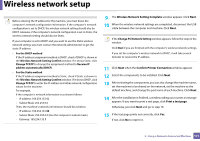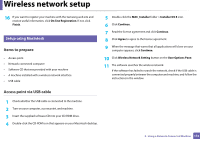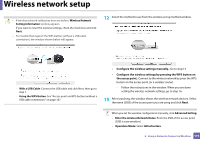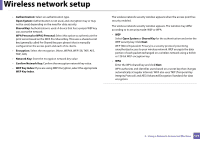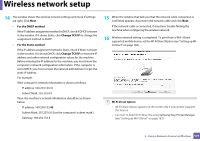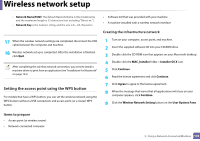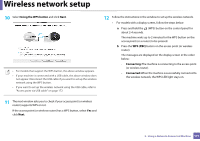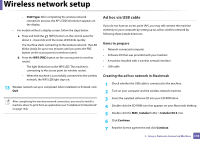Samsung SCX-3405W User Manual (user Manual) (ver.1.0) (English) - Page 173
Con the wireless settings manually., Con the wireless settings by pressing the WPS
 |
View all Samsung SCX-3405W manuals
Add to My Manuals
Save this manual to your list of manuals |
Page 173 highlights
Wireless network setup • If wireless network setting has been set before, Wireless Network Setting Information window appears. If you want to reset the wireless settings, check the check box and click Next. • For models that support the WPS button (without a USB cable connection), the window shown below will appear. 12 Select the method to use from the wireless set up method window. - With a USB Cable: Connect the USB cable and click Next, then go to step 7. - Using the WPS Button: See "Access point via WPS button (without a USB cable connection)" on page 167. • Configure the wireless settings manually.: Go to step 13. • Configure the wireless settings by pressing the WPS button on the access point.: Connect to the wireless network by press the WPS button on the access point (or a wireless router). - Follow the instructions in the window. When you are done setting the wireless network settings, go to step 16. 13 After searching, the window shows the wireless network devices. Select the name (SSID) of the access point you are using and click Next. When you set the wireless configuration manually, click Advanced Setting. • Enter the wireless Network Name: Enter the SSID of the access point (SSID is case-sensitive). • Operation Mode: Select Infrastructure. 2. Using a Network-Connected Machine 173