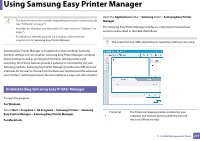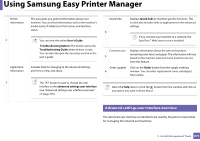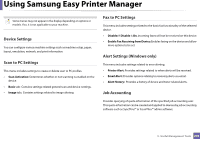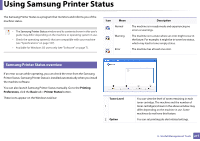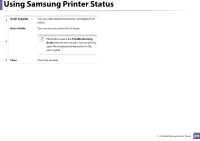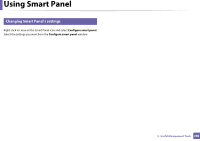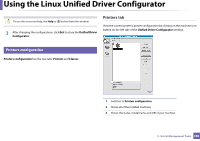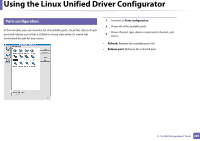Samsung SCX-3405W User Manual (user Manual) (ver.1.0) (English) - Page 279
Using Smart Panel
 |
View all Samsung SCX-3405W manuals
Add to My Manuals
Save this manual to your list of manuals |
Page 279 highlights
Using Smart Panel Smart Panel is a program that monitors and informs you of the machine's status, and allows you to customize the machine's settings. You can download Smart Panel from the Samsung website (see "Installing the Smart Panel" on page 136). • The Smart Panel window and its contents shown in this user's guide may differ depending on the machine or operating system in use. • Check the operating system(s) that are compatible with your machine (see "Specifications" on page 107). • The Smart Panel is available for Linux OS users only (see "Software" on page 7). 8 Smart Panel overview If an error occurs while operating, you can check the error from the Smart Panel. You can also launch Smart Panel manually. Double-click the Smart Panel icon( ) in the Notification Area. 2 3 4 1 Toner Level 1 Buy Now 2 User's Guide 3 Printer Setting 4 You can view the level of toner remaining in each toner cartridge. The machine and the number of toner cartridge(s) shown in the above window may differ depending on the machine in use. If you cannot see this feature, it is not applicable to your machine. You can order replacement toner cartridge(s) from online. You can view the online User's Guide. This button opens the Troubleshooting Guide when an error occurs. You can directly open the troubleshooting section in the user's guide. You can configure various machine settings in the Printer Settings Utility window. Some machines do not have this feature. If you connect your machine to a network, the SyncThru™ Web Service window appears instead of the Printer Settings Utility. 5. Useful Management Tools 279