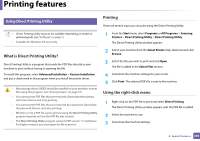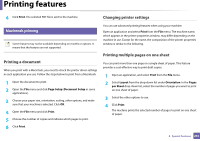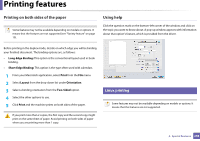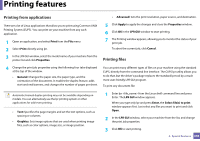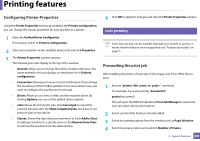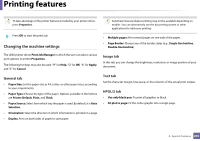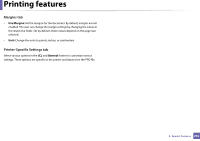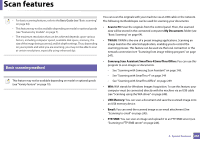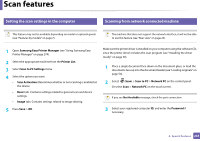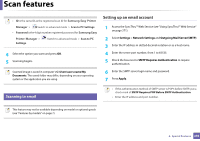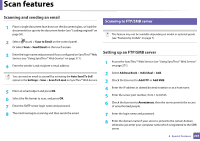Samsung SCX-3405W User Manual (user Manual) (ver.1.0) (English) - Page 241
Changing the machine settings, General tab, Image tab, Text tab, HPGL/2 tab
 |
View all Samsung SCX-3405W manuals
Add to My Manuals
Save this manual to your list of manuals |
Page 241 highlights
Printing features To take advantage of the printer features provided by your printer driver, press Properties. Automatic/manual duplex printing may not be available depending on models. You can alternatively use the lpr printing system or other applications for odd-even printing. 5 Press OK to start the print job. Changing the machine settings • Multiple pages: Print several pages on one side of the paper. • Page Border: Choose any of the border styles (e.g., Single-line hairline, Double-line hairline) The UNIX printer driver Print Job Manager in which the user can select various print options in printer Properties. The following hot keys may also be used: "H" for Help, "O" for OK, "A" for Apply, and "C" for Cancel. General tab • Paper Size: Set the paper size as A4, Letter, or other paper sizes, according to your requirements. • Paper Type: Choose the type of the paper. Options available in the list box are Printer Default, Plain, and Thick. • Paper Source: Select from which tray the paper is used. By default, it is Auto Selection. • Orientation: Select the direction in which information is printed on a page. • Duplex: Print on both sides of paper to save paper. Image tab In this tab, you can change the brightness, resolution, or image position of your document. Text tab Set the character margin, line space, or the columns of the actual print output. HPGL/2 tab • Use only black pen: To print all graphics in black. • Fit plot to page: Fit the entire graphic into a single page. 4. Special Features 241