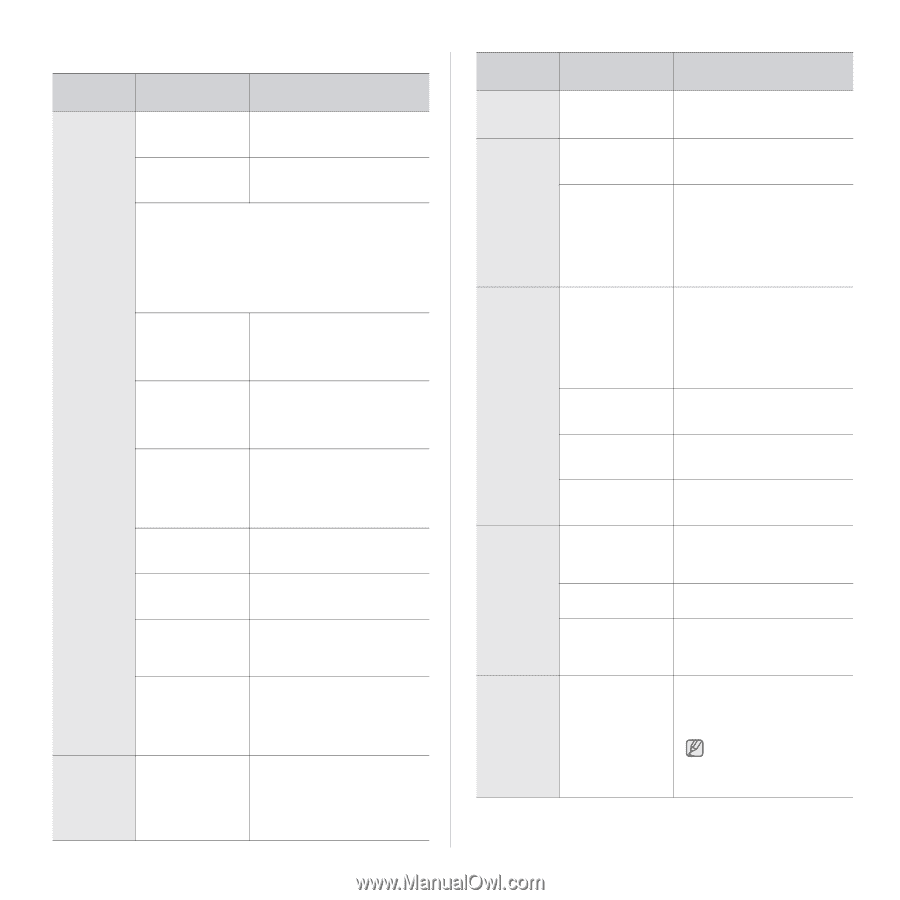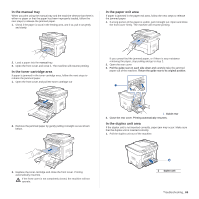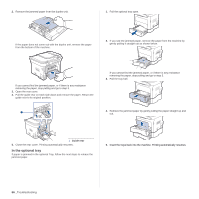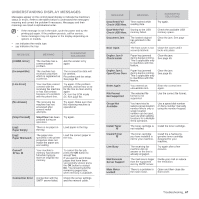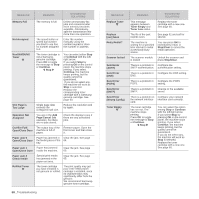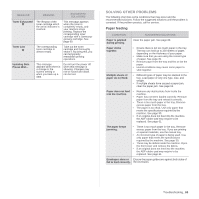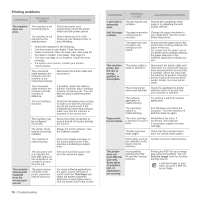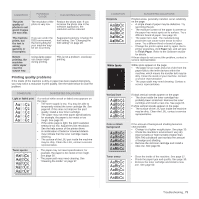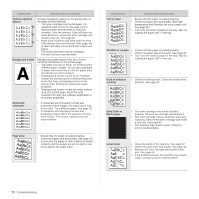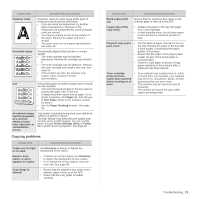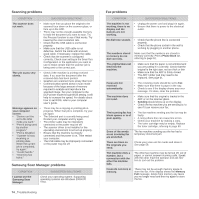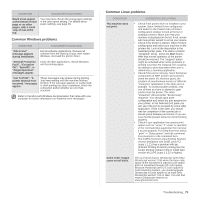Samsung SCX 4826FN User Manual (ENGLISH) - Page 70
Printing problems, CONDITION, POSSIBLE, CAUSE, SUGGESTED SOLUTIONS - driver windows 7
 |
UPC - 635753614824
View all Samsung SCX 4826FN manuals
Add to My Manuals
Save this manual to your list of manuals |
Page 70 highlights
Printing problems CONDITION POSSIBLE CAUSE SUGGESTED SOLUTIONS The machine does not print. The machine is not receiving power. The machine is not selected as the default printer. Check the power cord connections. Check the power switch and the power source. Select Samsung SCX-4x26 Series as your default printer in your Windows. • Check the machine for the following: • The front cover is not closed. Close the cover. • Paper is jammed. Clear the paper jam. See page 64. • No paper is loaded. Load paper. See page 33. • The toner cartridge is not installed. Install the toner cartridge. • If a system error occurs, contact your service representative. The connection cable between the computer and the machine is not connected properly. Disconnect the printer cable and reconnect it. The connection cable between the computer and the machine is defective. If possible, attach the cable to another computer that is working properly and print a job. You can also try using a different printer cable. The port setting is incorrect. Check the Windows printer setting to make sure that the print job is sent to the correct port. If the computer has more than one port, make sure that the machine is attached to the correct one. The machine may be configured incorrectly. Check the printer properties to ensure that all of the print settings are correct. The printer driver may be incorrectly installed. Repair the printer software. See the Software section. The machine is malfunctioning. Check the display message on the control panel to see if the machine is indicating a system error. The document size is so big that the hard disk space of the computer is not enough to access the print job. Get more hard disk space and print the document again. The machine selects print materials from the wrong paper source. The paper source selection in the printer properties may be incorrect. For many software applications, the paper source selection is found under the Thin Paper tab within the printer properties. Select the correct paper source. See the printer driver help screen. 70 _Troubleshooting CONDITION POSSIBLE CAUSE SUGGESTED SOLUTIONS A print job is extremely slow. The job may be very complex. Reduce the complexity of the page or try adjusting the print quality settings. Half the page The page orientation Change the page orientation in is blank. setting may be your application. See the printer incorrect. driver help screen. The paper size and the paper size settings do not match. Ensure that the paper size in the printer driver settings matches the paper in the tray. Or, ensure that the paper size in the printer driver settings matches the paper selection in the software application settings you use. The machine prints, but the text is wrong, garbled, or incomplete. The printer cable is loose or defective. Disconnect the printer cable and reconnect. Try a print job that you have already printed successfully. If possible, attach the cable and the machine to another computer and try a print job that you know works. Finally, try a new printer cable. The wrong printer Check the application's printer driver was selected. selection menu to ensure that your machine is selected. The software application is malfunctioning. Try printing a job from another application. The operating system is malfunctioning. Exit Windows and reboot the computer. Turn the machine off and then back on again. Pages print, The toner cartridge but are blank. is defective or out of toner. Redistribute the toner, if necessary. See page 59. If necessary, replace the toner cartridge. The file may have blank pages. Check the file to ensure that it does not contain blank pages. Some parts, such as the controller or the board, may be defective. Contact a service representative. The printer does not print PDF file correctly. Some parts of graphics, text, or illustrations are missing. Incompatibility between the PDF file and the Acrobat products. Printing the PDF file as an image may solve this problem. Turn on Print As Image from the Acrobat printing options. It will take longer to print when you print a PDF file as an image.