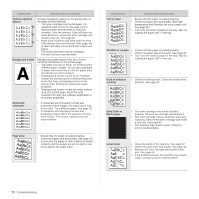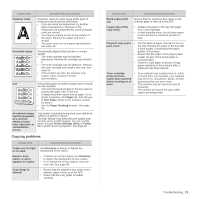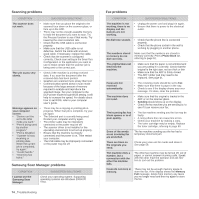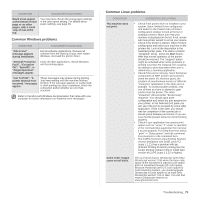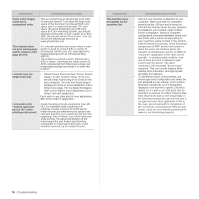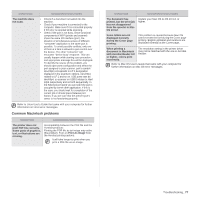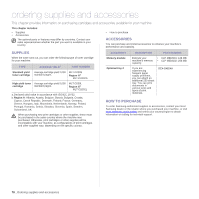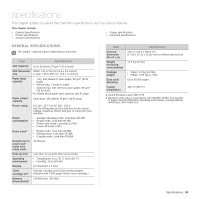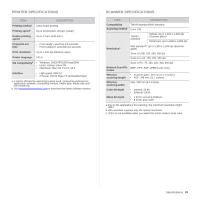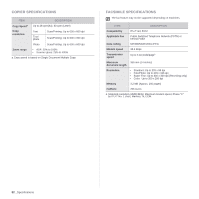Samsung SCX 4826FN User Manual (ENGLISH) - Page 77
Common Macintosh problems, with Acrobat Reader 6.0 - driver mac
 |
UPC - 635753614824
View all Samsung SCX 4826FN manuals
Add to My Manuals
Save this manual to your list of manuals |
Page 77 highlights
CONDITION SUGGESTED SOLUTIONS The machine does not scan. • Check if a document is loaded into the machine. • Check if your machine is connected to the computer. Make sure if it is connected properly if I/O error is reported while scanning. • Check if the port is not busy. Since functional components of MFP (printer and scanner) share the same I/O interface (port), the situation of simultaneous access of different "consumer" application to the same port is possible. To avoid possible conflicts, only one of them at a time is allowed to gain control over the device. The other "consumer" will encounter "device busy" response. This can usually happen while starting scan procedure, and appropriate message box will be displayed. To identify the source of the problem, you should open ports configuration and select the port assigned to your scanner. port's symbol / dev/mfp0 corresponds to LP:0 designation displayed in the scanners' options, /dev/mfp1 relates to LP:1 and so on. USB ports start at / dev/mfp4, so scanner on USB:0 relates to /dev/ mfp4 respectively and so forth sequentially. In the Selected port pane you can see if the port is occupied by some other application. If this is the case, you should wait for completion of the current job or should press Release port button, if you are sure that the present port's owner is not functioning properly. Refer to Linux User's Guide that came with your computer for further information on Linux error messages. Common Macintosh problems CONDITION SUGGESTED SOLUTIONS The printer does not print PDF file correctly. Some parts of graphics, text, or illustrations are missing. Incompatibility between the PDF file and the Acrobat products: Printing the PDF file as an image may solve this problem. Turn on Print As Image from the Acrobat printing options. It will take longer to print when you print a PDF file as an image. CONDITION SUGGESTED SOLUTIONS The document has printed, but the print job has not disappeared from the spooler in Mac OS 10.3.2. Update your Mac OS to OS 10.3.3. or higher. Some letters are not displayed normally during the Cover page printing. This problem is caused because Mac OS cannot create the font during the Cover page printing. English alphabet and numbers are displayed normally at the Cover page. When printing a document in Macintosh with Acrobat Reader 6.0 or higher, colors print incorrectly. The resolution setting in the printer driver may not be matched with the one in Acrobat Reader. Refer to Mac OS User's Guide that came with your computer for further information on Mac OS error messages. Troubleshooting_ 77