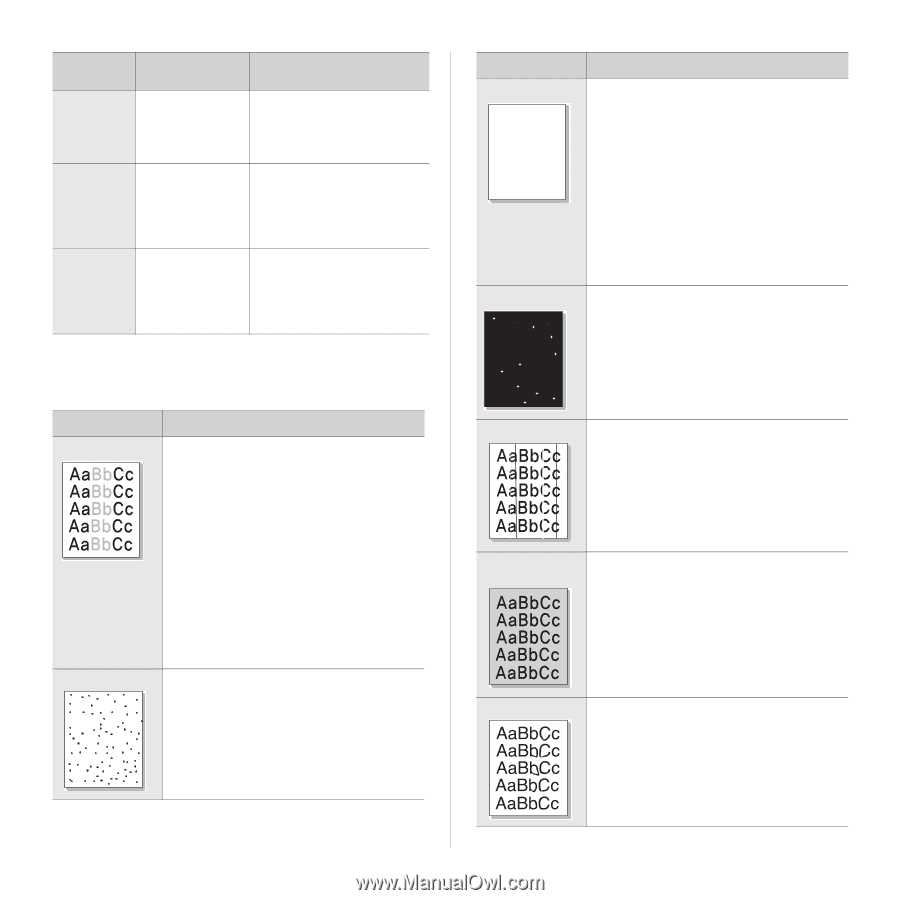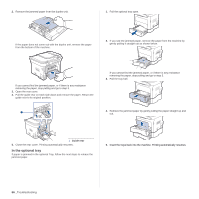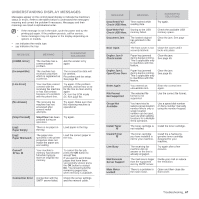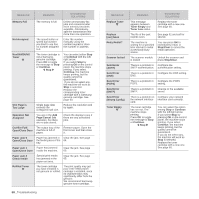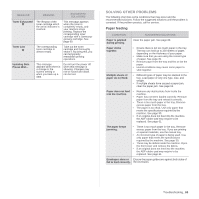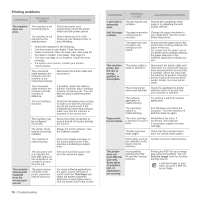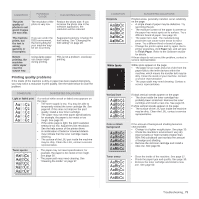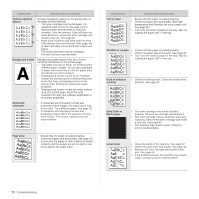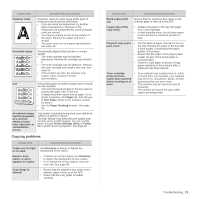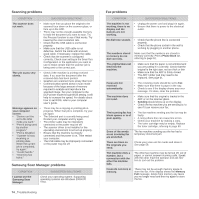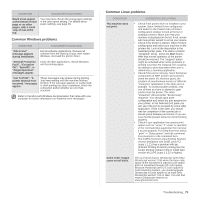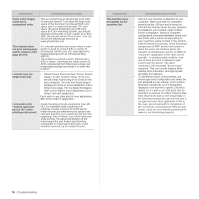Samsung SCX 4826FN User Manual (ENGLISH) - Page 71
Printing quality problems, AaBbCc - prints black pages
 |
UPC - 635753614824
View all Samsung SCX 4826FN manuals
Add to My Manuals
Save this manual to your list of manuals |
Page 71 highlights
CONDITION POSSIBLE CAUSE SUGGESTED SOLUTIONS The print quality of photos is not good. Images are not clear. The resolution of the photo is very low. Reduce the photo size. If you increase the photo size in the software application, the resolution will be reduced. The machine prints, but the text is wrong, garbled, or incomplete. If you are under the DOS environment, the font setting for your machine may be set incorrectly. Suggested solutions: Change the font setting. See "Changing the font setting" on page 28. Before printing, the machine emits vapor near the output tray. Using damp paper can cause vapor during printing. This is not a problem. Just keep printing. Printing quality problems If the inside of the machine is dirty or paper has been loaded improperly, you may notice a reduction in print quality. See the table below to clear the problem. CONDITION SUGGESTED SOLUTIONS Light or faded print If a vertical white streak or faded area appears on the page: • The toner supply is low. You may be able to temporarily extend the toner cartridge life. See page 60. If this does not improve the print quality, install a new toner cartridge. • The paper may not meet paper specifications; for example, the paper is too moist or too rough. See page 30. • If the entire page is light, the print resolution setting is too low. Adjust the print resolution. See the help screen of the printer driver. • A combination of faded or smeared defects may indicate that the toner cartridge needs cleaning. • The surface of the LSU part inside the machine may be dirty. Clean the LSU, contact a service representative. Toner specks AaBbCc AaBbCc AaBbCc AaBbCc AaBbCc • The paper may not meet specifications; for example, the paper is too moist or too rough. See page 30. • The paper path may need cleaning. See "Cleaning the inside" on page 57. CONDITION Dropouts AaBbCc AaBbCc AaBbCc AaBbCc AaBbCc White Spots SUGGESTED SOLUTIONS If faded areas, generally rounded, occur randomly on the page: • A single sheet of paper may be defective. Try reprinting the job. • The moisture content of the paper is uneven or the paper has moist spots on its surface. Try a different brand of paper. See page 30. • The paper lot is bad. The manufacturing processes can cause some areas to reject toner. Try a different kind or brand of paper. • Change the printer option and try again. Go to printer properties, click Paper tab, and set type to Thick Paper. Refer to the Software section for details. If these steps do not correct the problem, contact a service representative. White spots appear on the page: • The paper is too rough and a lot of dirt from the paper falls to the inner devices within the machine, which means the transfer belt may be dirty. Clean the inside of your machine. Contact a service representative. • The paper path may need cleaning. Contact a service representative. Vertical lines Color or Black background If black vertical streaks appear on the page: • The drum inside the toner cartridge has probably been scratched. Remove the toner cartridge and install a new one. See page 60. If white vertical streaks appear on the page: • The surface of the LSU part inside the machine may be dirty. Clean the LSU, contact a service representative. If the amount of background shading becomes unacceptable: • Change to a lighter weight paper. See page 30. • Check the machine's environment: very dry (low humidity) or high humidity (higher than 80% RH) conditions can increase the amount of background shading. • Remove the old toner cartridge and install a new one. See page 60. Toner smear • Clean the inside of the machine. See page 57. • Check the paper type and quality. See page 30. • Remove the toner cartridge and install a new one. See page 60. Troubleshooting_ 71