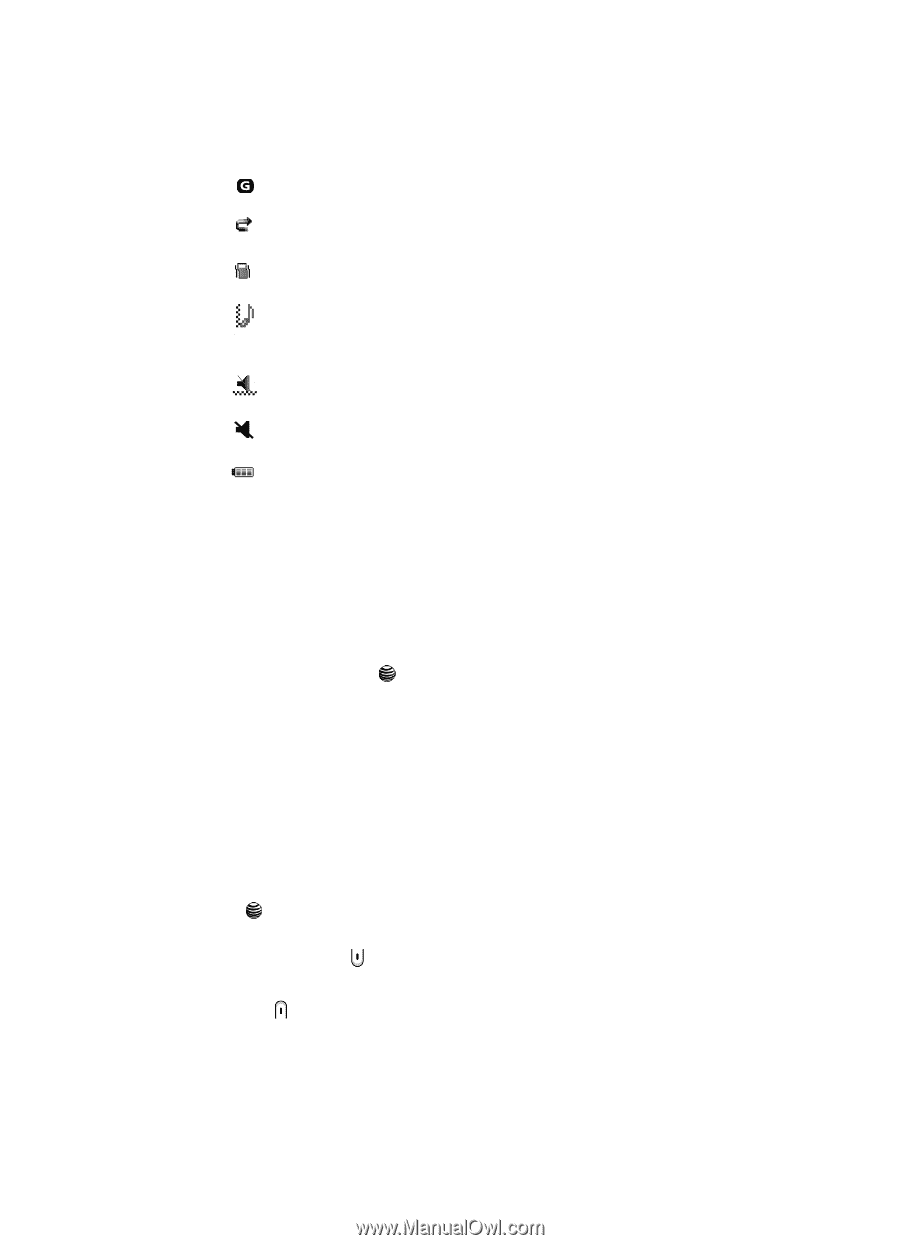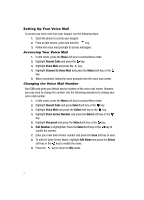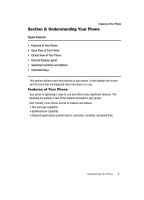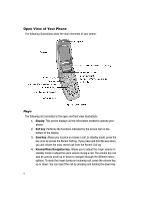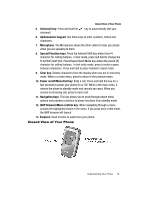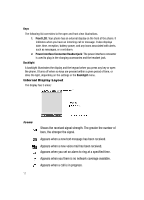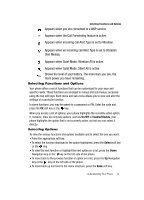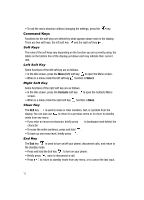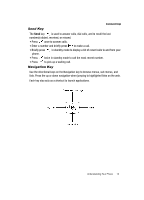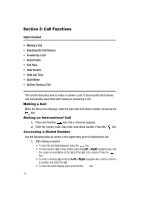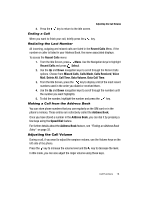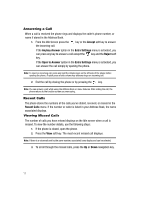Samsung SGH-A117 User Manual (ENGLISH) - Page 15
Appears when Quiet Mode, Silent All is active. - codes
 |
View all Samsung SGH-A117 manuals
Add to My Manuals
Save this manual to your list of manuals |
Page 15 highlights
Selecting Functions and Options Appears when you are connected to a WAP service. Appears when the Call Forwarding feature is active. Appears when incoming call Alert Type is set to Vibration. Appears when an incoming call Alert Type is set to Vibration then Melody. Appears when Quiet Mode, Vibration All is active. Appears when Quiet Mode, Silent All is active. Shows the level of your battery. The more bars you see, the more power you have remaining. Selecting Functions and Options Your phone offers a set of functions that can be customized for your ease and specific needs. These functions are arranged in menus and sub-menus, accessed using the two soft keys. Each menu and sub-menu allows you to view and alter the settings of a particular function. In some functions, you may be asked for a password or PIN. Enter the code and press the OK soft key or the key. When you access a list of options, your phone highlights the currently active option. If, however, there are only two options, such as On/Off or Enable/Disable, your phone highlights the option that is not currently active, so that you can select it directly. Selecting Options To view the various functions and options available and to select the one you want: • Press the appropriate soft key. • To select the function displayed or the option highlighted, press the Select soft key or the key. • To view the next function or highlight the next option on a list, press the Down Navigation key or the key on the left side of the phone. • To move back to the previous function or option on a list, press the Up Navigation key or the key on the left side of the phone. • To move back up one level in the menu structure, press the Back soft key. Understanding Your Phone 12