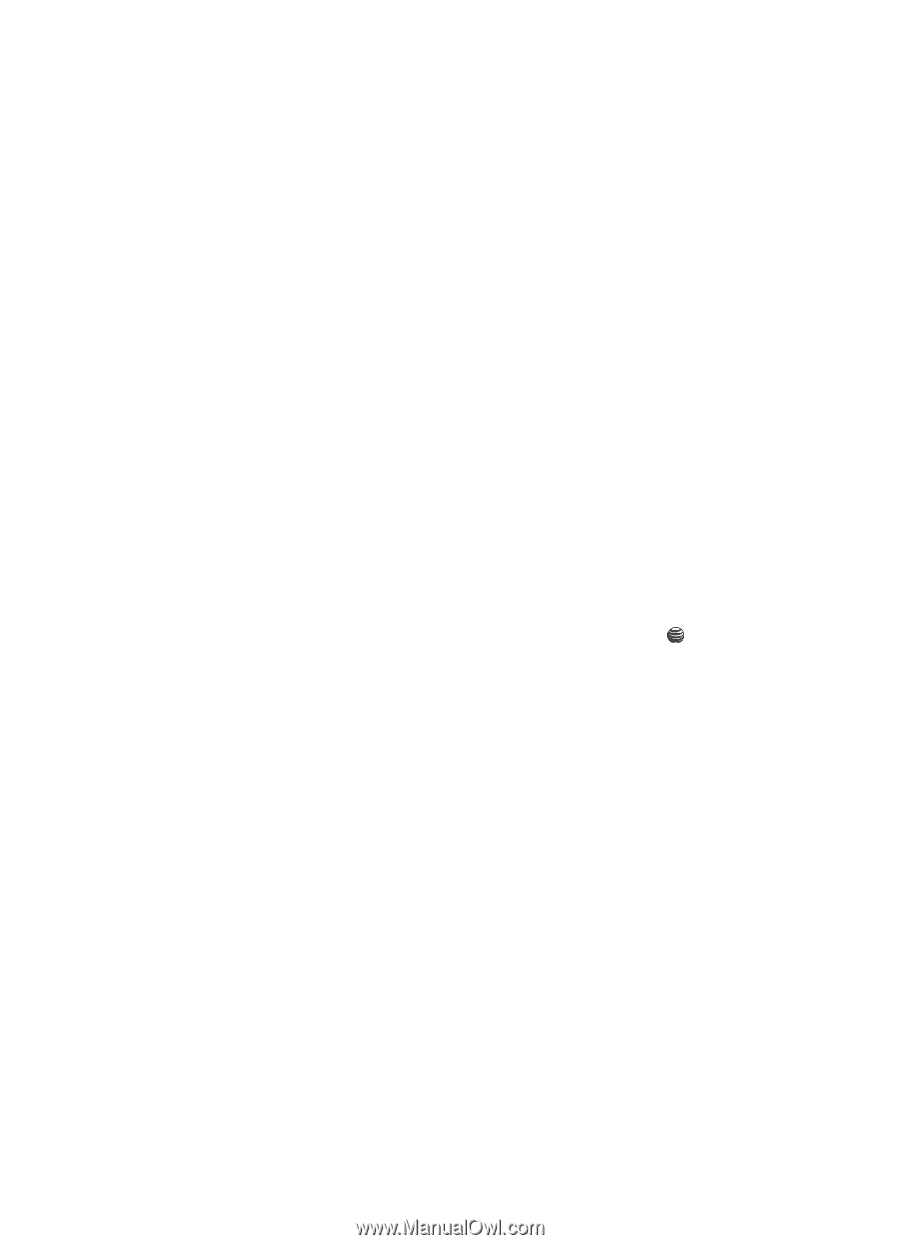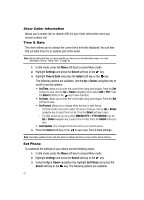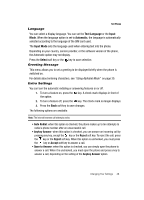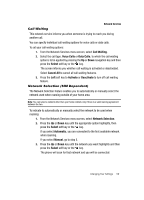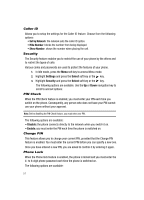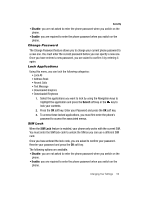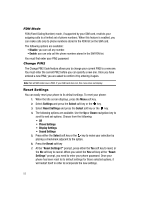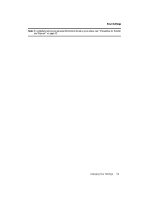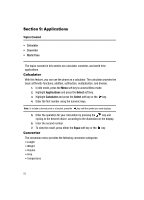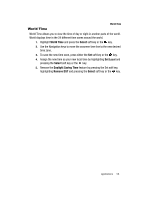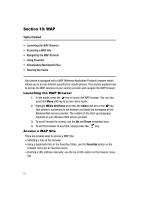Samsung SGH-A117 User Manual (ENGLISH) - Page 55
Disable, Enable, Select, SIM Lock - unlock
 |
View all Samsung SGH-A117 manuals
Add to My Manuals
Save this manual to your list of manuals |
Page 55 highlights
Security • Disable: you are not asked to enter the phone password when you switch on the phone. • Enable: you are required to enter the phone password when you switch on the phone. Change Password The Change Password feature allows you to change your current phone password to a new one. You must enter the current password before you can specify a new one. Once you have entered a new password, you are asked to confirm it by entering it again. Lock Applications Using this menu, you can lock the following categories: • Lock All • Address Book • Recent Calls • Text Message • Downloaded Graphics • Downloaded Ringtones 1. Select the applications you want to lock by using the Navigation keys to highlight the application and press the Select soft key or the key to lock your contents. 2. Press the OK soft key. Enter your Password and press the OK soft key. 3. To access these locked applications, you must first enter the phone's password to access the associated menus. SIM Lock When the SIM Lock feature is enabled, your phone only works with the current SIM. You must enter the SIM lock code to unlock the SIM so you can use a different SIM card. Once you have entered the lock code, you are asked to confirm your password. Reenter your password and press the OK soft key. The following options are available: • Disable: you are not asked to enter the phone password when you switch on the phone. • Enable: you are required to enter the phone password when you switch on the phone. Changing Your Settings 52