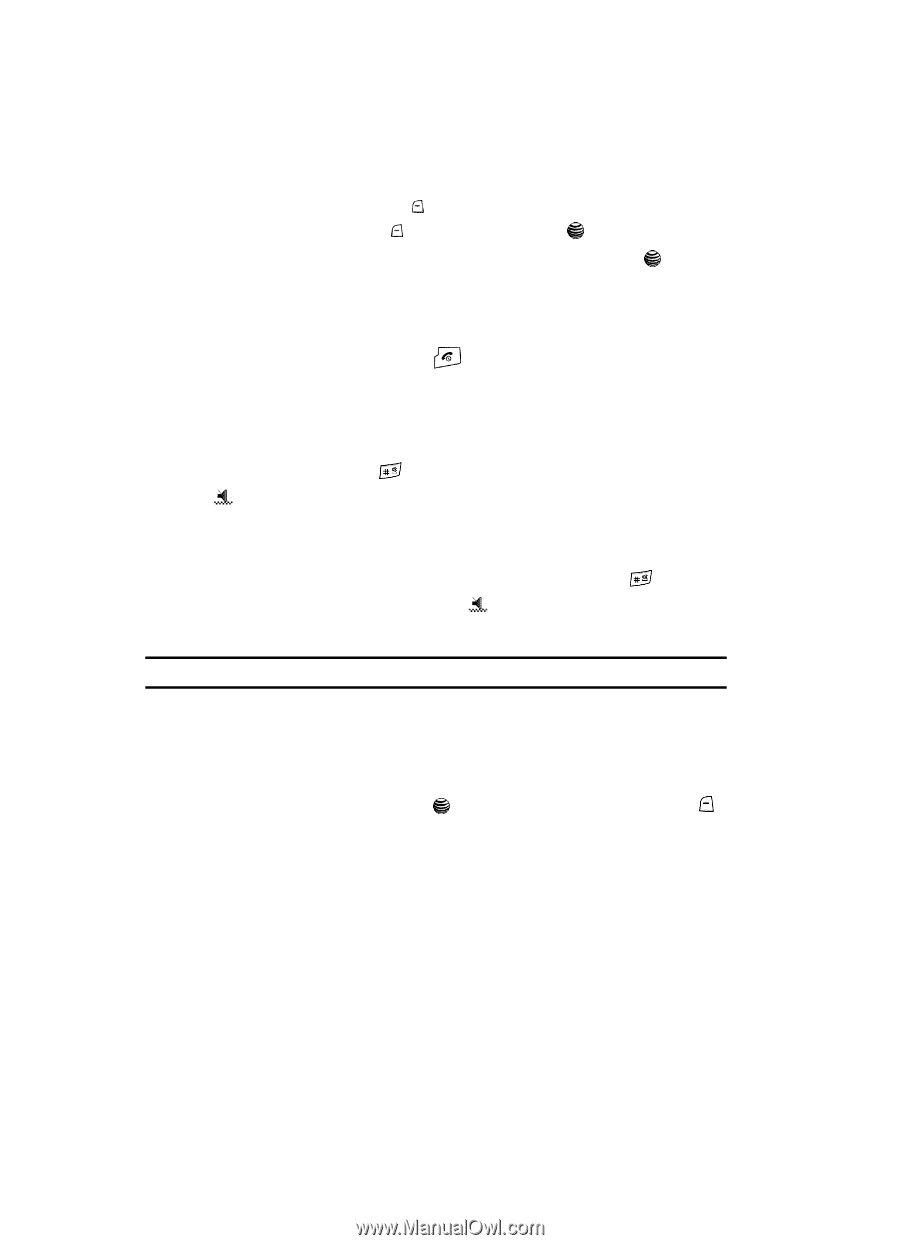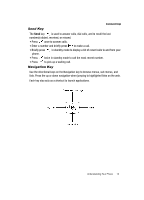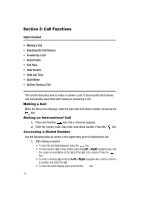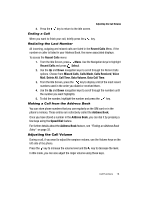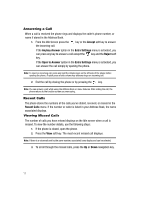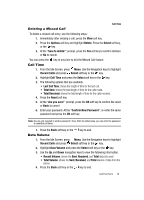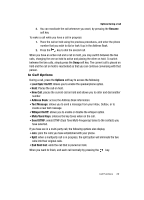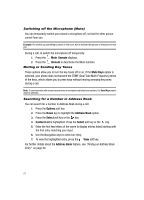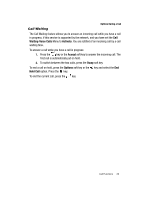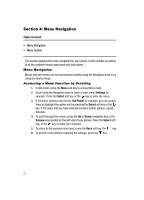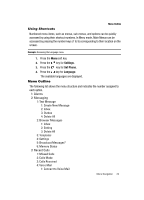Samsung SGH-A117 User Manual (ENGLISH) - Page 22
Recent Calls, Select, Data Call Time, Recent Time, Total Time, Silent All, Options
 |
View all Samsung SGH-A117 manuals
Add to My Manuals
Save this manual to your list of manuals |
Page 22 highlights
Data Call Time 1. From the Idle Screen, press Menu. Use the Navigation keys to highlight Recent Calls and press Select soft key or the key. 2. Highlight Data Call Time and press the Select soft key or the key. 3. The following options are available: • Recent Time: shows the time used for the last data call sent or received. • Total Time: shows the total time used to send or receive data. 4. Press the Back soft key or the key to end. Quiet Mode Quiet mode is convenient when you wish to stop the phone from making noise, in a theater for example. In Idle mode, press and hold the key until the "Silent Mode Activated" message and the Quiet Mode icon displays. In Quiet mode, your phone will vibrate and light up the external LCD display or just light the external LCD display depending on the setting in the Silent All feature. To exit and reactivate the previous sound settings, press and hold the key again until "Silent Mode Deactivated" displays. The Quiet Mode icon no longer displays. Note: Setting for Quiet Mode can be set to Silent All. Options During a Call Your phone provides a number of control functions that you can use during a call. Speakerphone Key During a call, use the speakerphone key in conjunction with the left soft key to activate the speakerphone operation. Use the volume keys (located on the left side of your phone) to adjust the volume. Putting a Call on Hold You can place the current call on hold whenever you want. You can also make another call while you have a call in progress if your network supports this service. To put a call on hold: 1. While on a call, press the left soft key Options. Highlight Hold and press the Select soft key. The call is on hold. 19