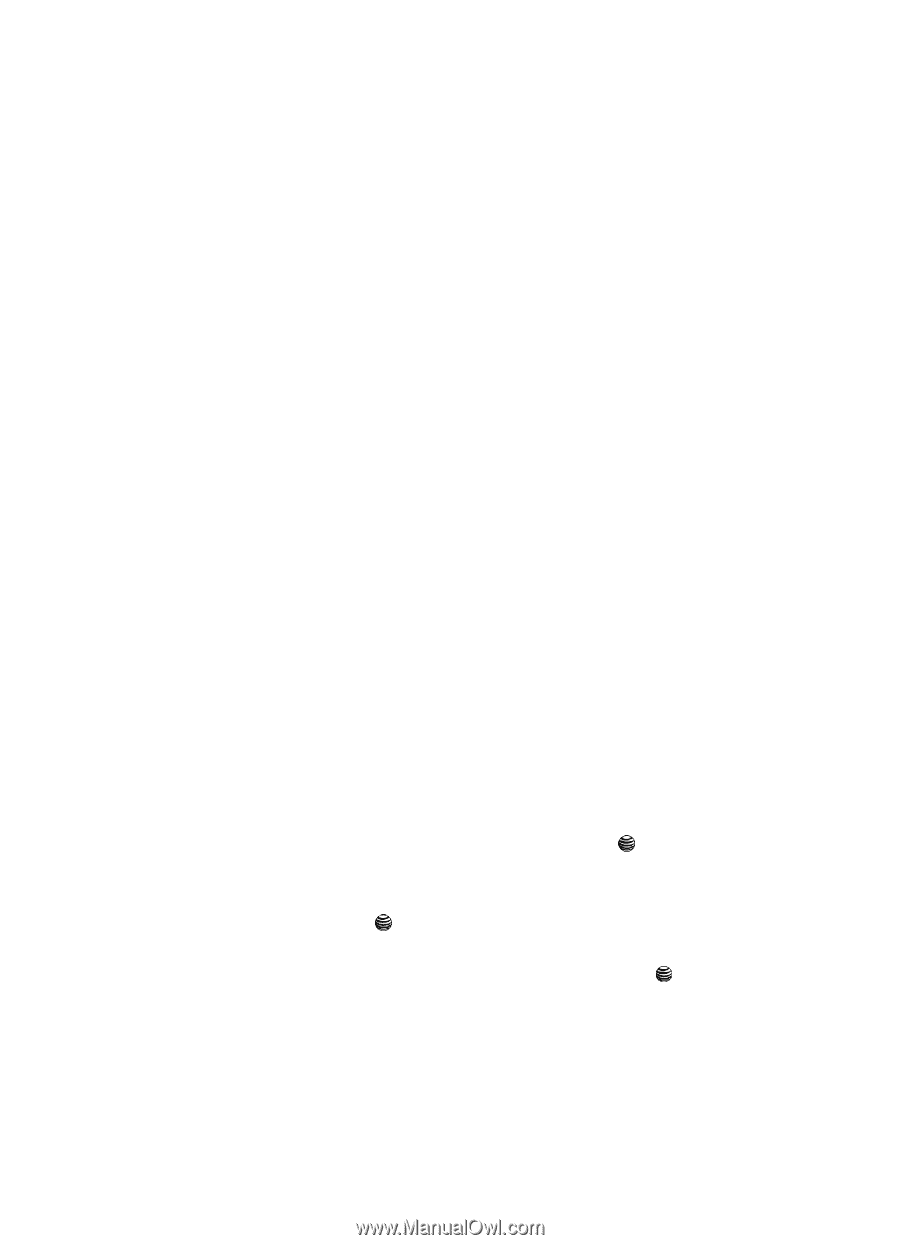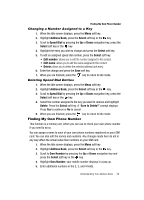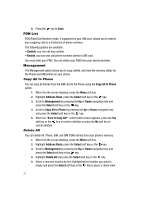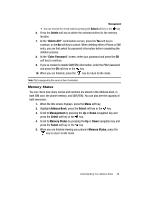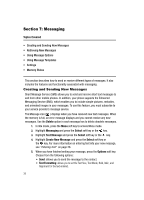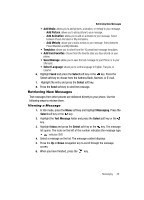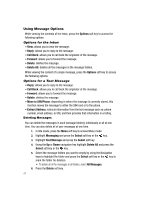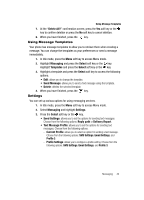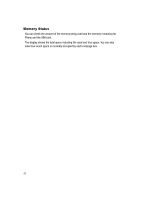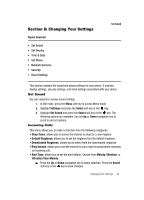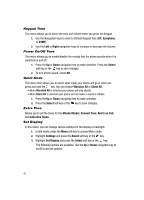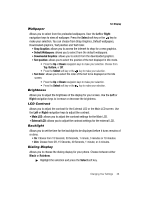Samsung SGH-A117 User Manual (ENGLISH) - Page 44
Options, Reply, Call Back, Forward, Delete, Delete All, Move to SIM/Phone, Extract Address,
 |
View all Samsung SGH-A117 manuals
Add to My Manuals
Save this manual to your list of manuals |
Page 44 highlights
Using Message Options While viewing the contents of the Inbox, press the Options soft key to access the following options: Options for the Inbox • View: allows you to view the message. • Reply: allows you to reply to the message. • Call Back: allows you to call back the originator of the message. • Forward: allows you to forward the message. • Delete: deletes the message. • Delete All: deletes all the messages in the message folders. While viewing the content of a single message, press the Options soft key to access the following options: Options for a Text Message • Reply: allows you to reply to the message. • Call Back: allows you to call back the originator of the message. • Forward: allows you to forward the message. • Delete: deletes the message. • Move to SIM/Phone: depending in where the message is currently stored, this function moves the message to either the SIM card or to the phone. • Extract Address: extracts information from the text message such as: phone number, email address, or URL and then provides that information in a listing. Deleting Messages You can delete the messages in each message folder(s) individually or all at one time. You can also delete all of your messages at one time. 1. In Idle mode, press the Menu soft key to access Menu mode. 2. Highlight Messaging and press the Select soft key or the key. 3. Highlight Text Message and press the Select soft key. 4. Using the Up or Down navigation key highlight Delete All and press the Select soft key or the key. 5. Select the message folders you want to empty by using the Navigation keys to highlight the folder and press the Select soft key or the key to mark the folder for deletion. • To delete all of the messages in all folders, select All Messages. 6. Press the Delete soft key. 41