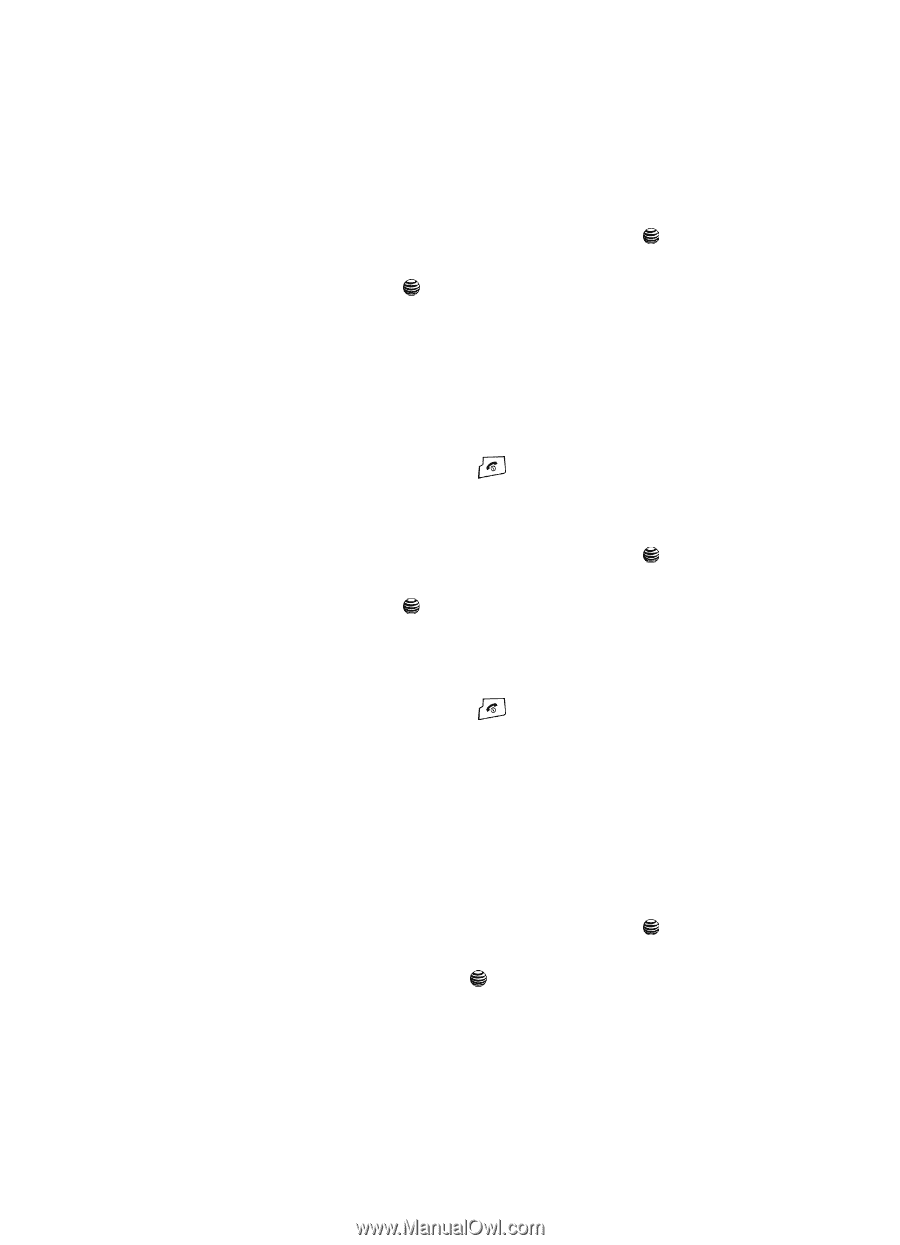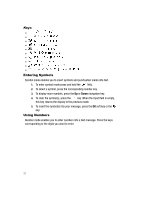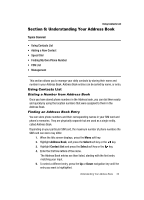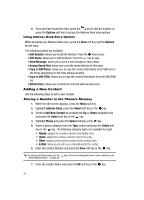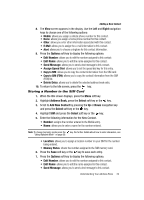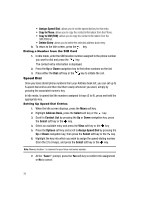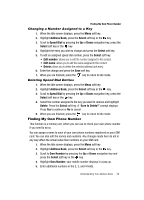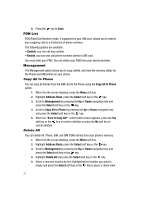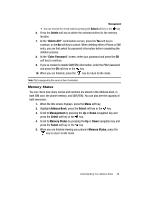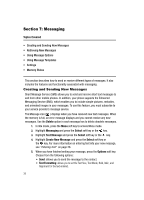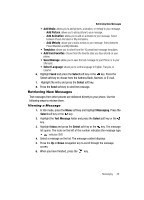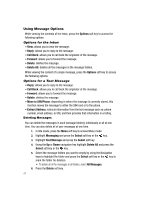Samsung SGH-A117 User Manual (ENGLISH) - Page 39
Address Book, Select, Speed, Edit number, Edit name, Delete, Sure to Delete?, Address Book, Own
 |
View all Samsung SGH-A117 manuals
Add to My Manuals
Save this manual to your list of manuals |
Page 39 highlights
Finding My Own Phone Number Changing a Number Assigned to a Key 1. When the Idle screen displays, press the Menu soft key. 2. Highlight Address Book, press the Select soft key or the key. 3. Scroll to Speed Dial by pressing the Up or Down navigation key, press the Select soft key or the key. 4. Highlight the entry you wish to change and press the Select soft key. 5. To edit an assigned speed dial number, press the Select soft key. • Edit number: allows you to edit the number assigned to this contact. • Edit name: allows you to edit the name assigned to this contact. • Delete: allows you to delete the selected address book entry. 6. Enter the change and press the Save soft key. 7. When you are finished, press the key to return to Idle mode. Deleting Speed Dial Entries 1. When the Idle screen displays, press the Menu soft key. 2. Highlight Address Book, press the Select soft key or the key. 3. Scroll to Speed Dial by pressing the Up or Down navigation key, press the Select soft key or the key. 4. Select the number assigned to the key you want to remove and highlight Delete. Press the Select soft key. A "Sure to Delete?" prompt displays. Press Yes to continue or No to cancel. 5. When you are finished, press the key to return to Idle mode. Finding My Own Phone Number This function is a memory aid, which you can use to check your own phone number if you need to do so. You can assign a name to each of your own phone numbers registered on your SIM card. You can also edit the names and numbers. Any changes made here do not in any way affect the actual subscriber numbers on your SIM card. 1. When the Idle screen displays, press the Menu soft key. 2. Highlight Address Book, press the Select soft key or the key. 3. Scroll to Own Number by pressing the Up or Down navigation key and press the Select soft key or the key. 4. Highlight Own Number, your mobile number displays in a pop up. 5. Enter additional numbers in the 2, 3, and 4 fields. Understanding Your Address Book 36