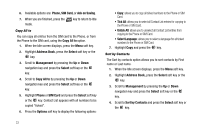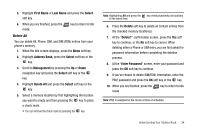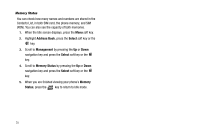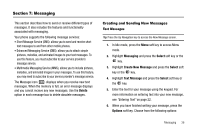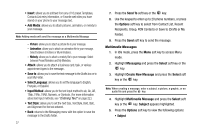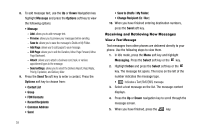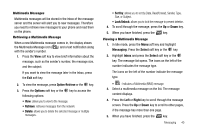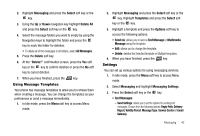Samsung SGH-A227 User Manual (user Manual) (ver.f5) (English) - Page 41
Graphics, Options, Downloaded Graphics, Audio, Record Audio, Recorded Audio, Downloaded Audio
 |
View all Samsung SGH-A227 manuals
Add to My Manuals
Save this manual to your list of manuals |
Page 41 highlights
- Add: allows you to add a subject to the message. - Preview: allows you to preview your messages before sending. - Save to: allows you to save the message to Drafts or My Folder. - Add Page: allows you to add pages to your message. - Edit Page: allows you to edit the Duration, Move Page Forward, Move Page Backward. - Attach: allows you to attach a business card, task, or various appointment types to the message.. - Send settings: allows you to select the Delivery Report, Read Reply, Priority, Expiration, and Delivery After. 6. To add a picture, Use the Up or Down Navigation key to highlight Graphics and press the Options soft key to view the following options: • Graphics - Add: allows you to add a photo you have downloaded. - Preview: allows you to preview your messages before sending. - Save to: allows you to save the message to Drafts or My Folder. - Add Page: allows you to add pages to your message. - Edit Page: allows you to edit the Duration, Move Page Forward, Move Page Backward. - Attach: allows you to attach a business card, task, or various appointment types to the message.. - Send settings: allows you to select the Delivery Report, Read Reply, Priority, Expiration, and Delivery After. Highlight and select Add to choose from images in the Downloaded Graphics folder. 7. To add an audio file, use the Up or Down Navigation key highlight Audio and press the Options soft key to view the following options: • Audio - Add: allows you to add newly recorded audio file, a previously recorded audio file, or a downloaded audio file. - Preview: allows you to preview your messages before sending. - Save to: allows you to save the message to Drafts or My Folder. - Add Page: allows you to add pages to your message. - Edit Page: allows you to edit the Duration, Move Page Forward, Move Page Backward. - Attach: allows you to attach a business card, task, or various appointment types to the message.. - Send settings: allows you to select the Delivery Report, Read Reply, Priority, Expiration, and Delivery After. Highlight and select the Add option. • Highlight and select Record Audio to launch the Audio Recorder. • Highlight and select Recorded Audio to select a audio previously recorded. • Highlight and select Downloaded Audio to choose from the downloaded audio files. Messaging 38