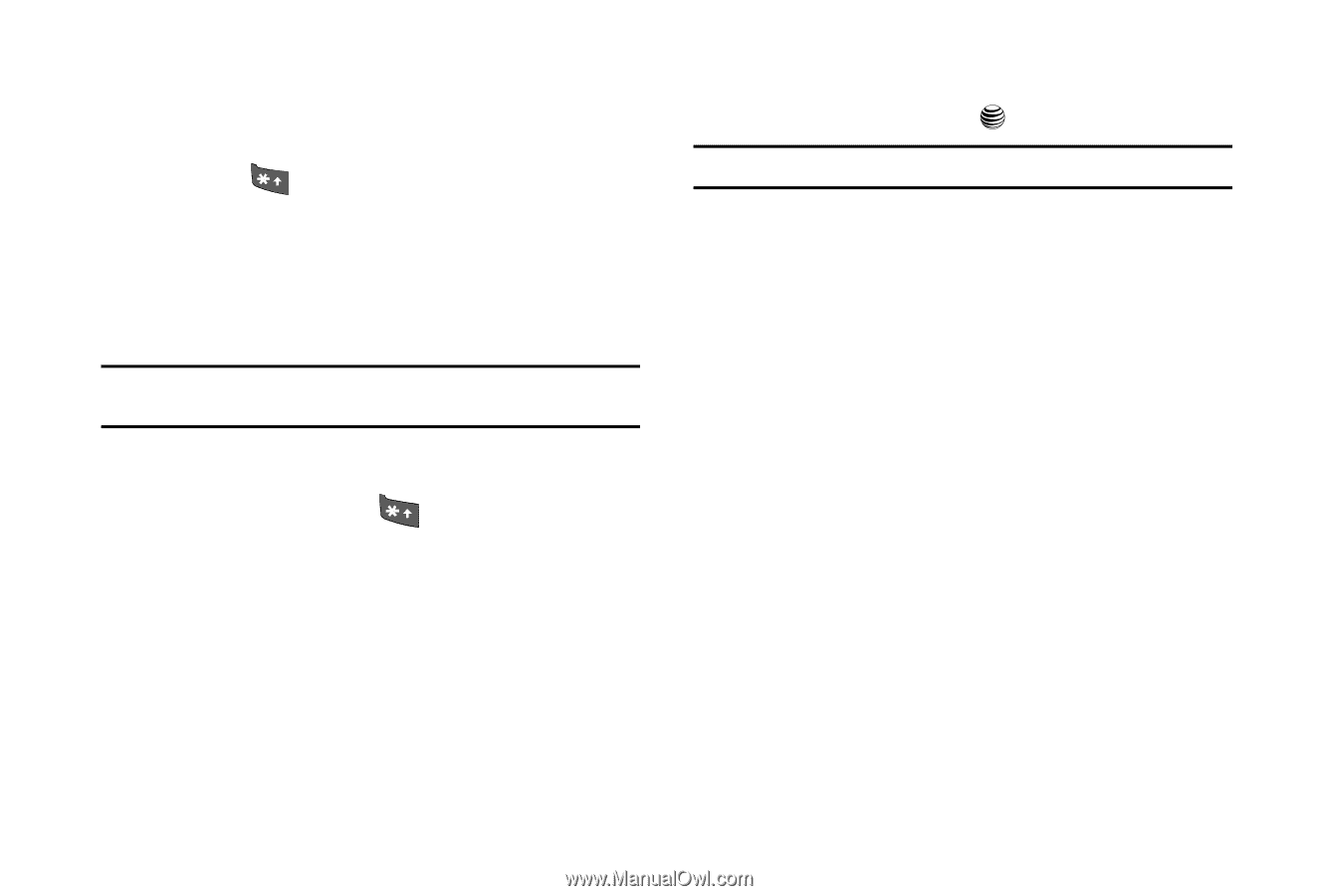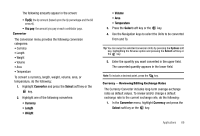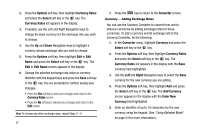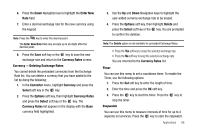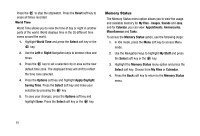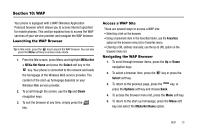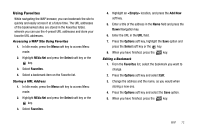Samsung SGH-A227 User Manual (user Manual) (ver.f5) (English) - Page 74
Lower-Case Alphabet Mode - reviews
 |
View all Samsung SGH-A227 manuals
Add to My Manuals
Save this manual to your list of manuals |
Page 74 highlights
Entering Text in the WAP Browser When you are prompted to enter text, the currently active text input mode is indicated on the screen. To change the text input mode, press the key one or more times. The following modes are available: • Upper-Case Alphabet Mode (A): allows you to enter upper-case characters. • Lower-Case Alphabet Mode (a): allows you to enter lower-case characters. Note: You can enter symbols in upper or lower case alphabet mode by pressing the 1 key. • T9 Mode (T9): allows you to enter characters by pressing one key per letter. In this mode, you can use only the 0 key to display alternative words. To change case, press the key. • Number Mode (1): allows you to enter numbers. Selecting and Using Menu Options Various menus are available when you are using the WAP Browser to navigate the Wireless Web. To access a menu option, press the menu soft key. A menu list displays. Press the Up Navigation key to highlight the Open Wave icon and press the Options soft key or the key. Note: The menus may vary, depending on your version of the WAP Browser. The following options are available: • Enter URL: enter the URL address of a WAP site. After entering an address, press the Options soft key and then press GO. • Go to Favorites: shows the bookmarks list. You can bookmark the current page or access previously bookmarked pages. • Go to Messaging: allows you to create a text message, review text messages in your Inbox, Outbox, Sent, Draft and My Folder. • Go to My Stuff: allows you to view the items stored in the Ringtones/ Audio and Graphics folders, and view your phones Memory Status. • MEdia Net Home: takes you back at any time to the homepage of the Wireless Web service provider. • Back: returns you to the previous menu. • Show URL: displays the URL address of the page to which you are currently connected. It also enables you to set the current site as the startup homepage. • Reload: reloads the current page. 71