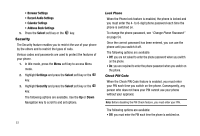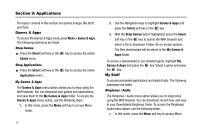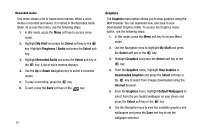Samsung SGH-A227 User Manual (user Manual) (ver.f5) (English) - Page 60
Applications
 |
View all Samsung SGH-A227 manuals
Add to My Manuals
Save this manual to your list of manuals |
Page 60 highlights
Section 9: Applications The topics covered in this section are Games & Apps, My Stuff, and Tools. Games & Apps To access the Games & Apps menu press Menu > Games & Apps. The following submenus are listed. Shop Games ᮣ Press the Select soft key or the Games menu. key to access the online Shop Applications ᮣ Press the Select soft key or the Applications menu. key to access the online My Games & Apps The Games & Apps menu option allows you to shop using the WAP browser. You can download new games and applications, and save them to the My Games & Apps folder. To access the Games & Apps menu option, use the following steps: 1. In Idle mode, press the Menu soft key to access Menu mode. 57 2. Use the Navigation keys to highlight Games & Apps and press the Select soft key or the key. 3. With the Shop Games option highlighted, press the Select soft key or the key to launch the WAP browser and select a file to download. Follow the on-screen options. The files downloaded will be stored in the My Games & Apps folder. To access a downloaded or pre-installed game, highlight My Games & Apps and press the key. Select a game and press the key. My Stuff To access preloaded applications and helpful tools. The following submenus are listed. Ringtones / Audio The Ringtones / Audio menu option allows you to shop tones using the WAP browser. You can download, record new, and save to your Downloaded Ringtones folder. To access the Ringtones/ Audio menu option, use the following steps: 1. In Idle mode, press the Menu soft key to access Menu