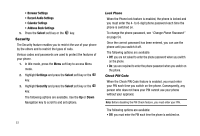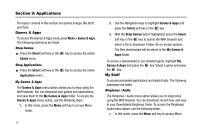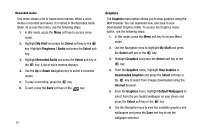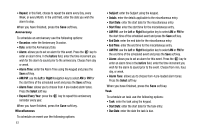Samsung SGH-A227 User Manual (user Manual) (ver.f5) (English) - Page 61
Go to Recorded Audio - unlocked
 |
View all Samsung SGH-A227 manuals
Add to My Manuals
Save this manual to your list of manuals |
Page 61 highlights
mode. 2. Use the Navigation keys to highlight My Stuff and press the Select soft key or the key. 3. With the Ringtones / Audio option highlighted, press the Select soft key or the key. 4. From the Ringtones/Audio menu, highlight Shop Tones (to shop for ringtones from the Internet browser), Downloaded Audio (to select from ringtones downloaded using the Internet browser), Record Audio (to record a new audio file), Recorded Audio (to select an existing recorded audio file), or Default Ringtones (to select from the pre-loaded ringtones on your phone). 5. Highlight an available entry, press the Options soft key and select Set as to save the selected ringtone as one of the following: • Ringtone (the ringtone selected from the default ringtone list) • Caller Ringtone (the ringtone selected for an individual contact) • Alarm Tone 6. Once you have chosen from one of the above options, press the Select soft key or the key. 7. At the "Set as Ringtone?" screen, press either the Yes soft key (to make the assignment) or press the No soft key to cancel the selection and return to the previous screen. 8. From the Ringtone/Audio menu, highlight the Record Audio option and press to record a personal audio file. After recording, press the Options soft key to perform the following: • Record: allows you to record a new audio file using the Voice Recorder. • Go to Recorded Audio: allows you to select an existing recorded audio file. • Send via Multimedia Message: allows you to include a recorded audio file in an MMS message. • Set as: allows you to set a recorded audio file as a Ringtone, a Caller Ringtone, or an Alarm Tone. • Delete: allows you to delete a Selected recorded audio file. • Rename: allows you to change the name of a recorded audio file. • Lock/Unlock: allows you to prevent or permit deletion of a recorded audio file. • Properties: displays the Name, Date, Format, Length, Size, and Lock/Unlock status of a recorded audio file. Applications 58