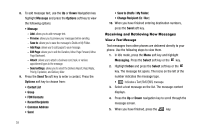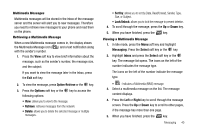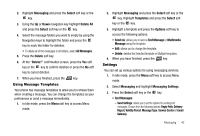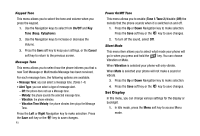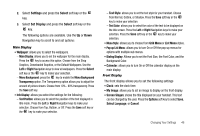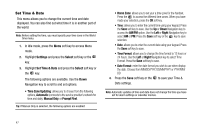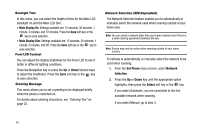Samsung SGH-A227 User Manual (user Manual) (ver.f5) (English) - Page 47
Changing Your Settings - browser download
 |
View all Samsung SGH-A227 manuals
Add to My Manuals
Save this manual to your list of manuals |
Page 47 highlights
Section 8: Changing Your Settings This section explains the sound and phone settings for your phone. It includes display settings, security settings, and extra settings associated with your phone. Quick Tips Quick Tips is a browser-based information service, provided by AT&T. It contains frequently asked questions about features and applications and their answers. 1. In Idle mode, press the Menu soft key and choose the Settings menu. 2. Select the Quick Tips options, and press the Select soft key or the key. The phone opens the MEdia Net browser, and takes you to the Quick Tips page, which is a free service for AT&T customers. Set Sound You can customize various sound settings. 1. In Idle mode, press the Menu soft key to access Menu mode. 2. Highlight Settings and press the Select soft key or the key. 3. Highlight Set Sound and press the Select soft key or the key. The following options are available. Use the Down Navigation key to scroll to and set options: Incoming Call This menu allows you to make a selection from the following categories: • Shop Tones: allows you to access the internet to shop for a new ringtone. • Alert Type: allows you to set the alert default. Choose from Melody, Vibration, Vibration Then Melody, or Vibration And Melody. • Ring Tone: allows you to select from the default ringtones, downloaded audio and recorded audio. • Volume: allows you to set the volume for your ringer to sound when receiving an incoming call. ᮣ Press the Left or Right Navigation key to make selection. Press the Save soft key or the key to save changes. Changing Your Settings 44