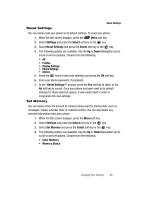Samsung SGH-A747 User Manual - Page 101
Software Update, Phone Information - problems
 |
View all Samsung SGH-A747 manuals
Add to My Manuals
Save this manual to your list of manuals |
Page 101 highlights
Software Update 6. At the Delete? confirm screen, press the Yes soft key to continue, or the No soft key to cancel. 7. When you are finished, press the key to return to Idle mode. Software Update The Software Update feature enables you to use your phone to connect to the network and upload any new phone software directly to your phone. 1. When the Idle screen displays, press the Menu soft key. 2. Select Settings and press the Select soft key or the key. 3. Select Software Update and press the Select soft key or the key. 4. Press the key to continue the update process and follow the on screen instructions. Phone Information This option allows you to see the phone number of the phone, the manufacturer, and the model number. This information may be necessary if talking to Customer Service in the event of a problem. 1. When the Idle screen displays, press the Menu soft key. 2. Select Settings and press the Select soft key or the key. 3. Select Phone Information and press the Select soft key or the key. Changing Your Settings 98