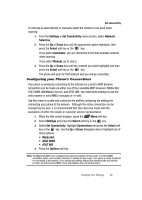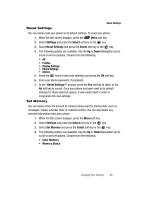Samsung SGH-A747 User Manual - Page 97
Configuring your Phone’s USB Mode, IMS Settings - driver
 |
View all Samsung SGH-A747 manuals
Add to My Manuals
Save this manual to your list of manuals |
Page 97 highlights
Set Connectivity Configuring your Phone's USB Mode Your phone can connect to a PC via the USB cable (sold separately). The phone can be configured to launch a default application when an active USB connection is detected. Note: The Bluetooth feature must first be disabled before initiating a USB connection with the phone. Prior to connecting the USB cable to the phone, install the latest version of the PC Studio application. This application installs the necessary USB drivers onto your machine. 1. Use the USB adapter cable to connect the handset to the target PC. When an active connection has been established, a USB icon ( ) appears on the phone. 2. When the Idle screen displays, press the Menu soft key. 3. Select Settings and press the Select soft key or the key. Select Set Connectivity. Highlight Select USB Mode and press the Select soft key or the key. Use the Up or Down Navigation key to highlight one of these options: • Ask on Connection: requires the phone to present a "Select USB Mode" pop-up which requires you to assign a default USB application. • Media Player: sets the Media Player to launch as the default application when a USB connection is detected. • PC Studio: is set to launch PC Studio as the default application when a USB connection is detected. For a free download of PC Studio, go to www.samsung.com. • Mass Storage: sets the USB connection to a mass storage device such as a zip drive. 4. With the application highlighted, press the Save soft key or the key. IMS Settings IMS is the method used to connect to the server in order set up the Video Share option. • Service: allows you to set the IMS service to On or Off. It has a default setting of On so that you can Video Share with another handset that has the Video Share option. If you reset the IMS Service to Off, you will not be able to use the Video Share option. • Profile: allows you to set the the server that service is coming from. If you change from the default AT&T IMS, you may not be able to use Video Sharing. Note: Having the IMS setting on Off may save minutes and memory. Changing Your Settings 94