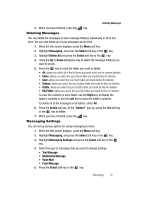Samsung SGH-A747 User Manual - Page 79
Push Message, Memory Status - reception
 |
View all Samsung SGH-A747 manuals
Add to My Manuals
Save this manual to your list of manuals |
Page 79 highlights
Memory Status Push Message Push Messages are service provider-sent messages, that include software upgrades or general information messages. The following options are available: • Receiving Option: you can specify whether to turn push message reception On or Off. • Service Loading: you can specify whether to load this service: - Always - Prompt - Never Memory Status You can check the amount of the memory being used and the memory remaining for Multimedia, Text, Push, and Configuration Messages. The display shows the total space including the used and free space. You can also view how much space is currently occupied by each message box. 1. When the Idle screen displays, press the Menu soft key. 2. Highlight Messaging, and press the Select soft key or the key. 3. Highlight Memory Status and press the Select soft key or the key. 4. Use your Up, Down, Left or Right Navigation keys to select a particular folder for review. 5. Press the Select soft key or the then listed. key. The contents of that folder are 6. When you have finished, press the key. Messaging 76