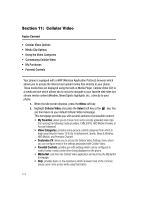Samsung SGH-A747 User Manual - Page 123
Landscape, Properties, Using the Video Categories, Viewing a Video Clip, Customizing Cellular Video
 |
View all Samsung SGH-A747 manuals
Add to My Manuals
Save this manual to your list of manuals |
Page 123 highlights
Using the Video Categories Landscape This features rotates the streaming media clip to appear in a landscape orientation. - The default orientation is a portrait orientation. - This functionality is also enabled from the main Landscape soft key. Properties Displays a Media Player window which gives file specific information such as title, and Duration. Using the Video Categories This grouping of media categories provides access to an additional listing of streaming media. Where the previous Favorites list of media stream can be user edited and updated, this list of categories is defined by Cellular Video's homepage and can not be changed. Viewing a Video Clip 1. When the Idle screen displays, press the Menu soft key. 2. Highlight Cellular Video and press the Select soft key or the key. 3. Use the Up or Down Navigation key to highlight the video clip from within the Favorites section and press the Select soft key or the key. 4. After the stream has been buffered into memory, you can choose to either Pause or play the content. Pressing the key toggles the Play and Pause functionality. Customizing Cellular Video Updating the Favorites List The list of media providers which appear in the Favorites section of the Cellular Video homepage can be edited and changed by the user. 1. When the Idle screen displays, press the Menu soft key. 2. Highlight Cellular Video and press the Select soft key or the key. 3. Use the Up or Down Navigation key to highlight the Edit button from the upper-right of the homepage (adjacent to the My Favorites title) and press the Select soft key or the key. 4. From the Customize Cellular Video - Options listing, highlight Edit My Favorites and press the Select soft key or the key. Cellular Video 120