Samsung SGH-C225 User Manual (user Manual) (ver.f2) (English) - Page 33
Using Phonebook Entry Options
 |
View all Samsung SGH-C225 manuals
Add to My Manuals
Save this manual to your list of manuals |
Page 33 highlights
Using Phonebook Entry Options While accessing any phonebook entry, press the Options soft key to access the options for the entry. To... Select the highlighted option Highlight a different option Then press the... Select soft key or the key. or key until the required option is highlighted. The following options are available. ● Paste: allows you to paste the selected number into the normal dialing mode. Use this option to dial a number similar to one in the phonebook, a different extension in the same office, for example.Use the key to change the number as required; refer to page 24 for further details. When you are ready to dial, press the key. ● Edit: allows you to edit One Entry or All Entry. Select the name and number and press the Select soft key. ● Delete: allows you to erase the selected name and number from the phonebook. You are asked to confirm that you wish to erase the name and number by pressing the Yes soft key. ● Copy: allows you to copy the selected number to another location. Use this option to store a number similar to one already in memory; once copied, edit the number and store it in the phonebook. ● Caller Group: allows you to assign the entry to a caller group so that the phone alerts you in a particular way when the corresponding person calls you. Select one of the ten groups available. To remove an entry from a group, select the No Group option. For more information on how to change caller group properties, see page 35. Phonebook 33
-
 1
1 -
 2
2 -
 3
3 -
 4
4 -
 5
5 -
 6
6 -
 7
7 -
 8
8 -
 9
9 -
 10
10 -
 11
11 -
 12
12 -
 13
13 -
 14
14 -
 15
15 -
 16
16 -
 17
17 -
 18
18 -
 19
19 -
 20
20 -
 21
21 -
 22
22 -
 23
23 -
 24
24 -
 25
25 -
 26
26 -
 27
27 -
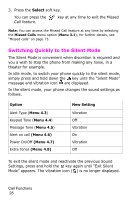 28
28 -
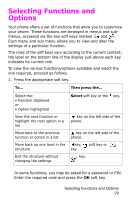 29
29 -
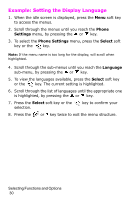 30
30 -
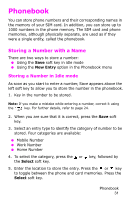 31
31 -
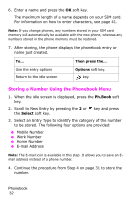 32
32 -
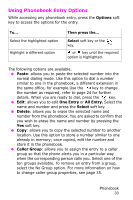 33
33 -
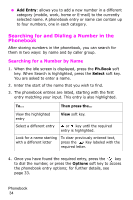 34
34 -
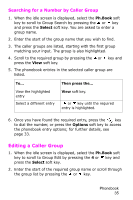 35
35 -
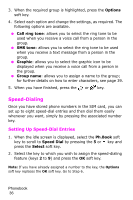 36
36 -
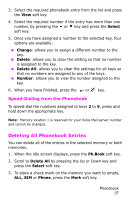 37
37 -
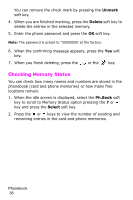 38
38 -
 39
39 -
 40
40 -
 41
41 -
 42
42 -
 43
43 -
 44
44 -
 45
45 -
 46
46 -
 47
47 -
 48
48 -
 49
49 -
 50
50 -
 51
51 -
 52
52 -
 53
53 -
 54
54 -
 55
55 -
 56
56 -
 57
57 -
 58
58 -
 59
59 -
 60
60 -
 61
61 -
 62
62 -
 63
63 -
 64
64 -
 65
65 -
 66
66 -
 67
67 -
 68
68 -
 69
69 -
 70
70 -
 71
71 -
 72
72 -
 73
73 -
 74
74 -
 75
75 -
 76
76 -
 77
77 -
 78
78 -
 79
79 -
 80
80 -
 81
81 -
 82
82 -
 83
83 -
 84
84 -
 85
85 -
 86
86 -
 87
87 -
 88
88 -
 89
89 -
 90
90 -
 91
91 -
 92
92 -
 93
93 -
 94
94 -
 95
95 -
 96
96 -
 97
97 -
 98
98 -
 99
99 -
 100
100 -
 101
101 -
 102
102 -
 103
103 -
 104
104 -
 105
105 -
 106
106 -
 107
107 -
 108
108 -
 109
109 -
 110
110 -
 111
111 -
 112
112 -
 113
113 -
 114
114 -
 115
115 -
 116
116 -
 117
117 -
 118
118 -
 119
119 -
 120
120 -
 121
121 -
 122
122 -
 123
123 -
 124
124 -
 125
125 -
 126
126 -
 127
127 -
 128
128 -
 129
129 -
 130
130 -
 131
131 -
 132
132 -
 133
133 -
 134
134 -
 135
135 -
 136
136 -
 137
137 -
 138
138 -
 139
139 -
 140
140 -
 141
141 -
 142
142 -
 143
143 -
 144
144 -
 145
145 -
 146
146 -
 147
147 -
 148
148 -
 149
149 -
 150
150 -
 151
151 -
 152
152 -
 153
153 -
 154
154 -
 155
155 -
 156
156 -
 157
157 -
 158
158 -
 159
159 -
 160
160 -
 161
161 -
 162
162
 |
 |

