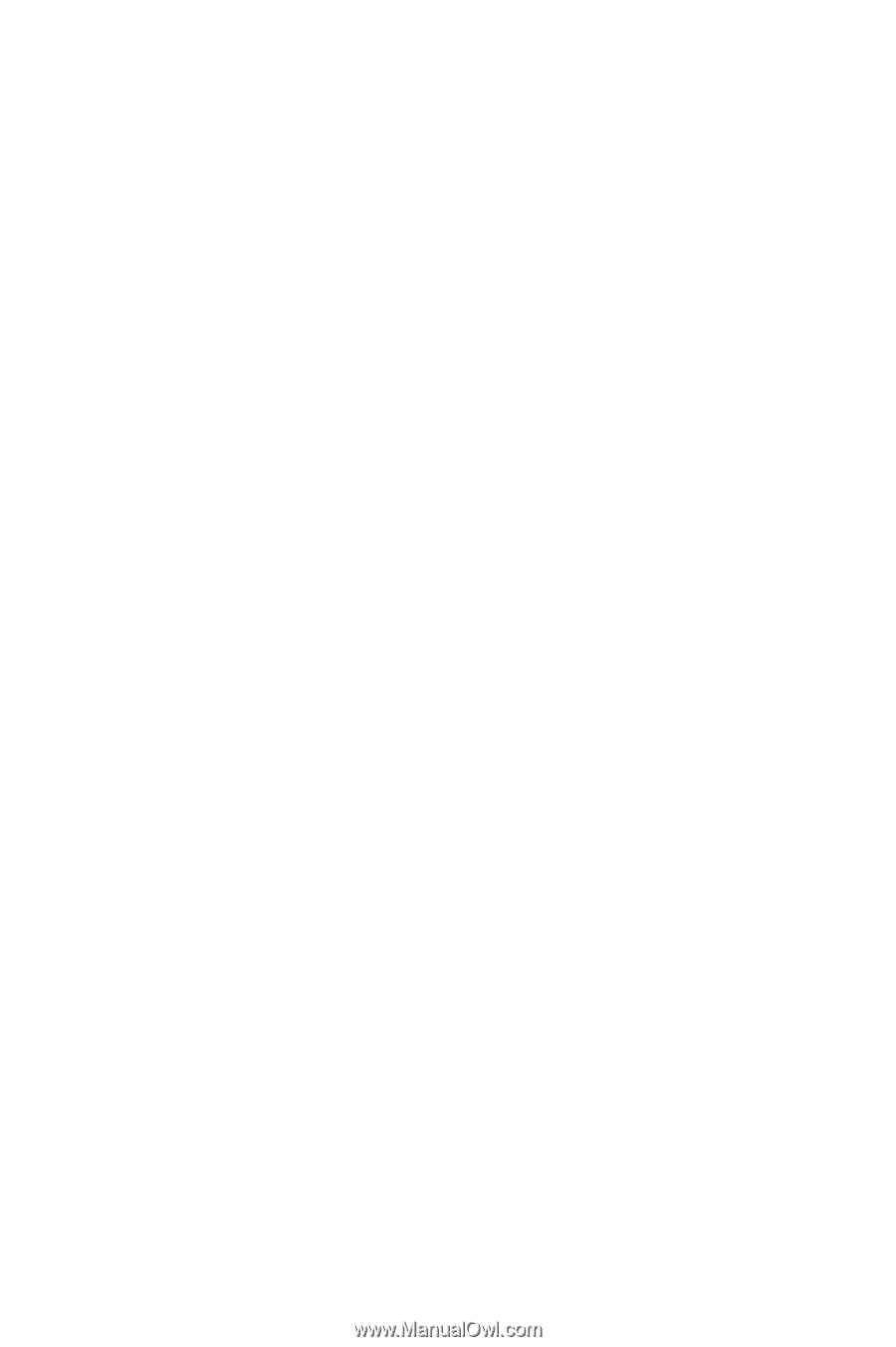Samsung SGH-C225 User Manual (user Manual) (ver.f2) (English) - Page 58
Creating a Message using the Options
 |
View all Samsung SGH-C225 manuals
Add to My Manuals
Save this manual to your list of manuals |
Page 58 highlights
Send only: allows you to send the message. The message will be deleted after sending. Save and send: allows you to save a copy of the message and then send the message to the required destination. You can read the message in your outbox using the Read Messages option. Save only: allows you to save the message so that it can be sent later. You can read the message in your outbox using the Read Messages option. Text formatting allows you to select the following options: Size, Underline, and Strike through. Add content allows you to select the following objects: Sound, Melody, Picture, Animation. Add templates provides the ability to select from a list of standard comments. You may edit these templates. Add from phonebook allows you to search through your entries in your phonebook. Add from bookmark allows you to select from bookmarks you've previously entered into your phone. Language allows you to change the language in the text input mode. 3. Select Send Only or Save and Send, and press the Select soft key. If you want just to save the message, select Save Only. Enter the location to store the message (in card or in phone) and press the OK soft key. After saving the message, the phone returns to the Messages menu. 4. Enter a destination number and press the OK soft key. The message is sent. Creating a Message using the Options 1. Create your message as required. Text Messages 58
-
 1
1 -
 2
2 -
 3
3 -
 4
4 -
 5
5 -
 6
6 -
 7
7 -
 8
8 -
 9
9 -
 10
10 -
 11
11 -
 12
12 -
 13
13 -
 14
14 -
 15
15 -
 16
16 -
 17
17 -
 18
18 -
 19
19 -
 20
20 -
 21
21 -
 22
22 -
 23
23 -
 24
24 -
 25
25 -
 26
26 -
 27
27 -
 28
28 -
 29
29 -
 30
30 -
 31
31 -
 32
32 -
 33
33 -
 34
34 -
 35
35 -
 36
36 -
 37
37 -
 38
38 -
 39
39 -
 40
40 -
 41
41 -
 42
42 -
 43
43 -
 44
44 -
 45
45 -
 46
46 -
 47
47 -
 48
48 -
 49
49 -
 50
50 -
 51
51 -
 52
52 -
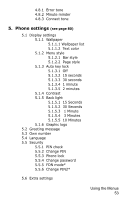 53
53 -
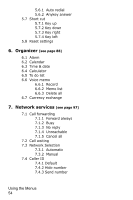 54
54 -
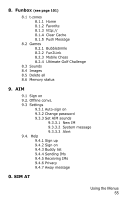 55
55 -
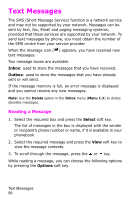 56
56 -
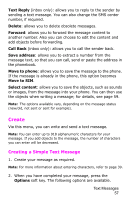 57
57 -
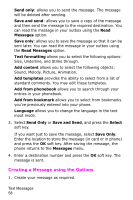 58
58 -
 59
59 -
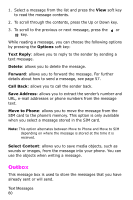 60
60 -
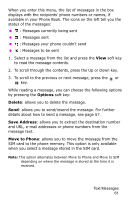 61
61 -
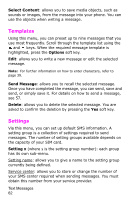 62
62 -
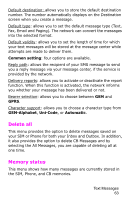 63
63 -
 64
64 -
 65
65 -
 66
66 -
 67
67 -
 68
68 -
 69
69 -
 70
70 -
 71
71 -
 72
72 -
 73
73 -
 74
74 -
 75
75 -
 76
76 -
 77
77 -
 78
78 -
 79
79 -
 80
80 -
 81
81 -
 82
82 -
 83
83 -
 84
84 -
 85
85 -
 86
86 -
 87
87 -
 88
88 -
 89
89 -
 90
90 -
 91
91 -
 92
92 -
 93
93 -
 94
94 -
 95
95 -
 96
96 -
 97
97 -
 98
98 -
 99
99 -
 100
100 -
 101
101 -
 102
102 -
 103
103 -
 104
104 -
 105
105 -
 106
106 -
 107
107 -
 108
108 -
 109
109 -
 110
110 -
 111
111 -
 112
112 -
 113
113 -
 114
114 -
 115
115 -
 116
116 -
 117
117 -
 118
118 -
 119
119 -
 120
120 -
 121
121 -
 122
122 -
 123
123 -
 124
124 -
 125
125 -
 126
126 -
 127
127 -
 128
128 -
 129
129 -
 130
130 -
 131
131 -
 132
132 -
 133
133 -
 134
134 -
 135
135 -
 136
136 -
 137
137 -
 138
138 -
 139
139 -
 140
140 -
 141
141 -
 142
142 -
 143
143 -
 144
144 -
 145
145 -
 146
146 -
 147
147 -
 148
148 -
 149
149 -
 150
150 -
 151
151 -
 152
152 -
 153
153 -
 154
154 -
 155
155 -
 156
156 -
 157
157 -
 158
158 -
 159
159 -
 160
160 -
 161
161 -
 162
162
 |
 |